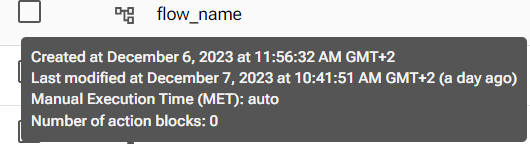Manual Execution Time (MET)
Overview
Pliant uses Manual Execution Time to simplify reports on the Return on Investments (ROI) calculation.
MET shows you the time in minutes that is saved by running flows as opposed to completing tasks manually.
You can choose between default, automated, and inputted MET calculations.
Types of MET
MET values are calculated and added to the total saved time each time a flow is executed.
Neither automatic nor manual changes alter previous MET reports.
Automatically Calculated MET
MET calculations are set to automatic by default, meaning that the MET will be calculated using basic heuristics.
30 seconds of MET is attributed to each action block executed in a flow. Auto MET is calculated while a running of a flow is performed.
If a workflow fails, the saved time is calculated until the first block that causes the flow to fail.
For example, in a 5-block flow, the second causes an error and the workflow fails. Auto MET will be calculated as 2 blocks x 30 seconds = 1 minute.
Manually Entered MET
You can change the default setting to input a MET value manually.
For example, you have a parent flow with 5 minutes set for its MET.
If you include a sub-flow with 15 min MET, the parent flow’s MET will remain for 5 minutes.
To change MET type:
Uncheck the MET Auto option by clicking on the box.
Input any value between 0 and 1000000 minutes in the field that appears to the right of the unchecked MET Auto option.
If the field is left blank, the red text will appear under it saying “This field is required.”.
To remove your manually inputted MET, activate the MET Auto option by checking the box again.
View MET outside the Editor
To do so, go to Workflows. Hover over any name and you’ll see some details about the flow, including its MET.