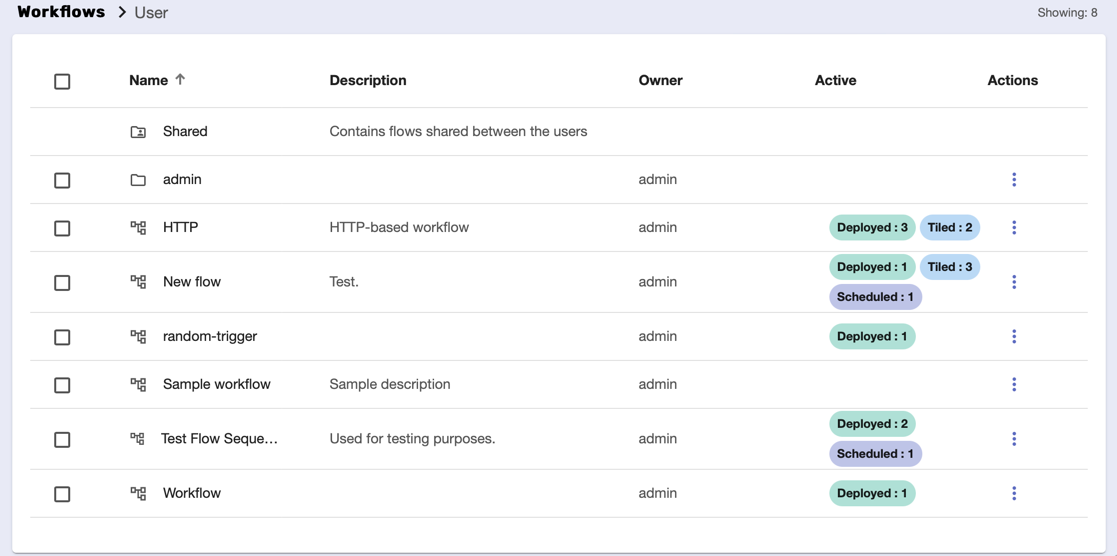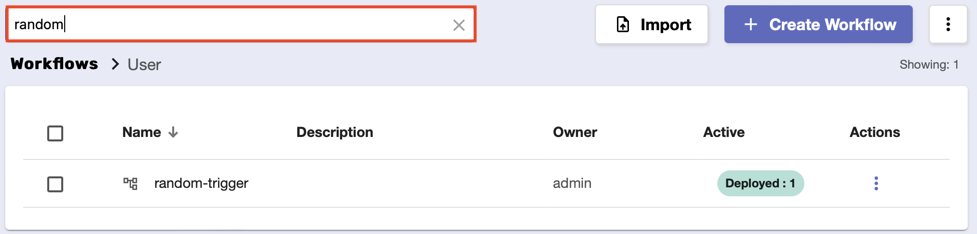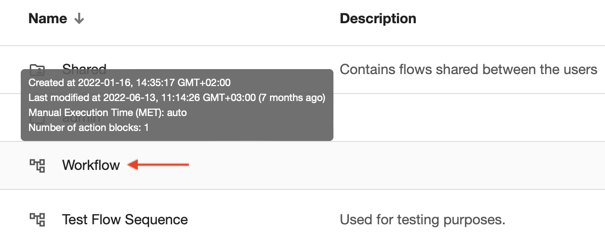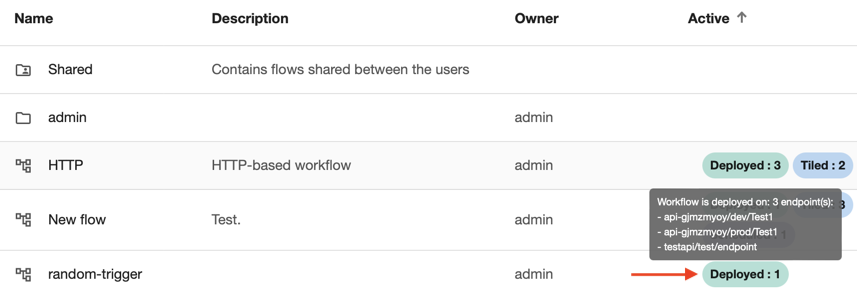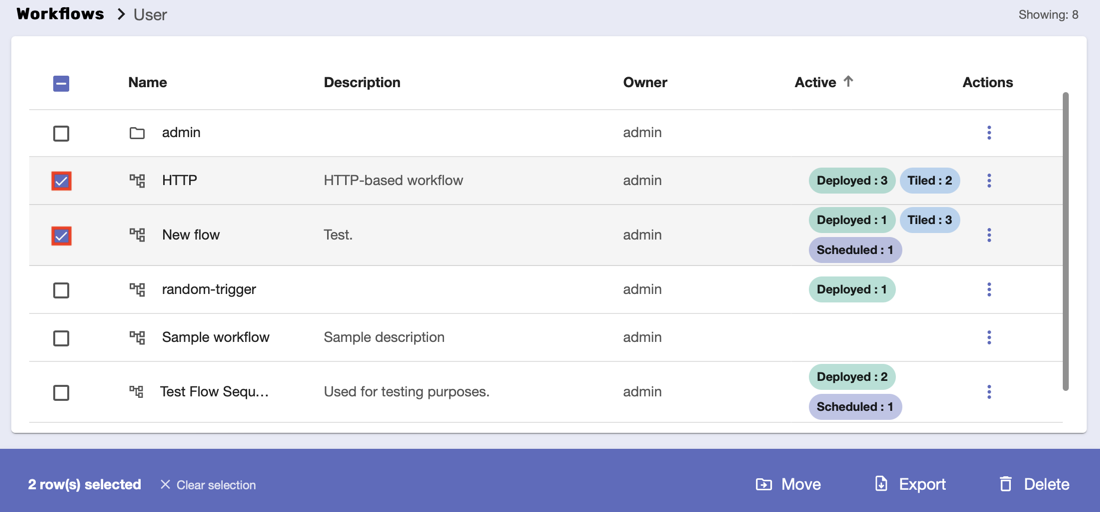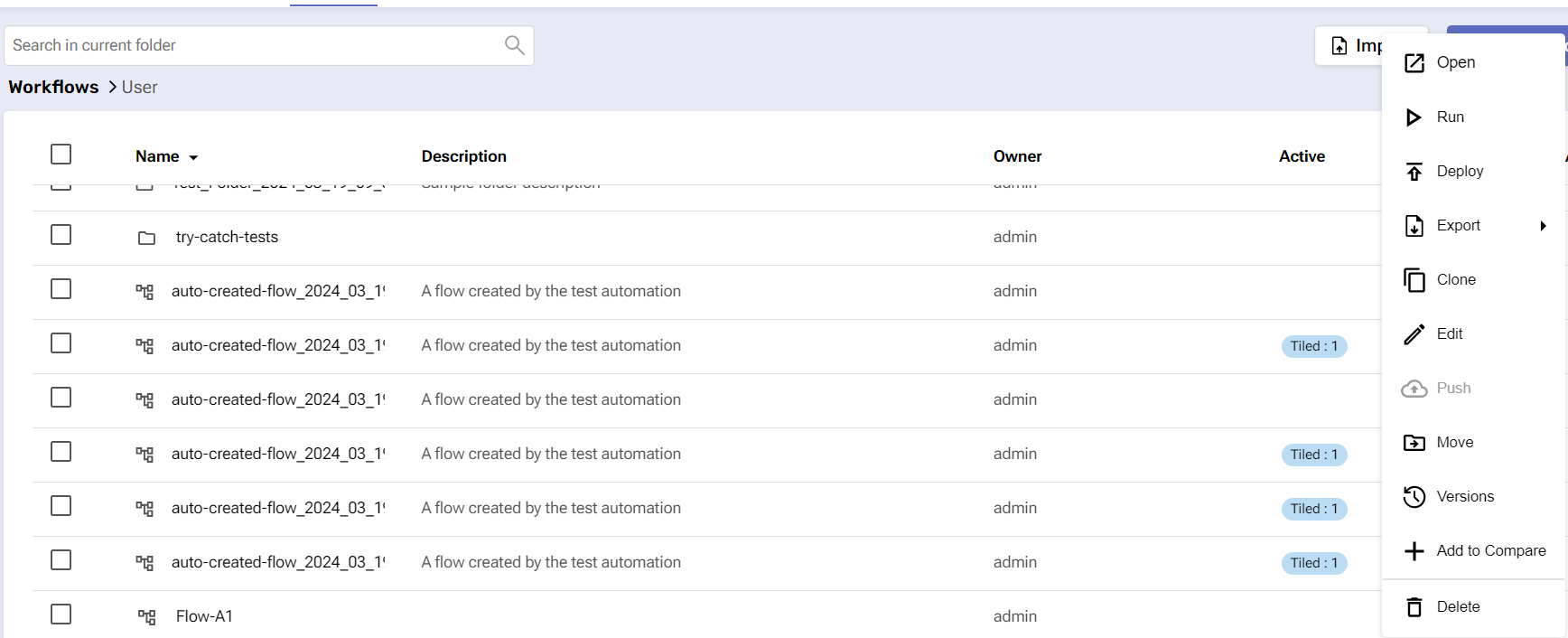Workflows
Overview
This tab houses all the workflows you create and interact with on the platform.
The Workflows tab
Before you begin
From your platform instance, navigate to Workflows.
Make sure you have permission to view and interact with this page.
Features
Use the Search bar to locate a specific workflow (or folder).
Sort workflows by name, description, which user created them, and active status (whether they are deployed, scheduled, or tiled).
Hover over a flow’s name to see more details about it, including MET.
Hover over a flow’s Active status to see which job it’s scheduled to run on, which endpoints it’s deployed on, and which panels it’s tiled on.
Select and export workflows for use outside the platform, delete them if they’re no longer needed, or move them to different folders.
Import new workflows from outside the platform whenever needed.
Pull and push selected workflows from and into a GIT repository.
Perform workflow actions.
This requires going through a separate Create Flow/Create Folder window.
Whenever you create a new workflow or click on an existing one, you enter the Workflow Editor.