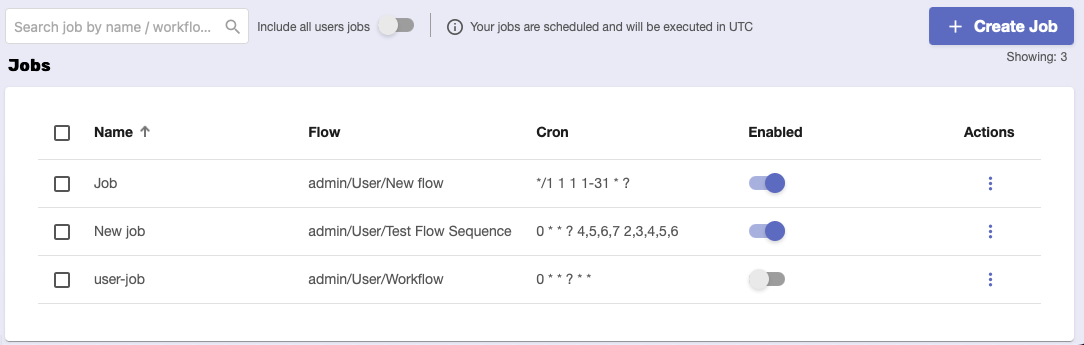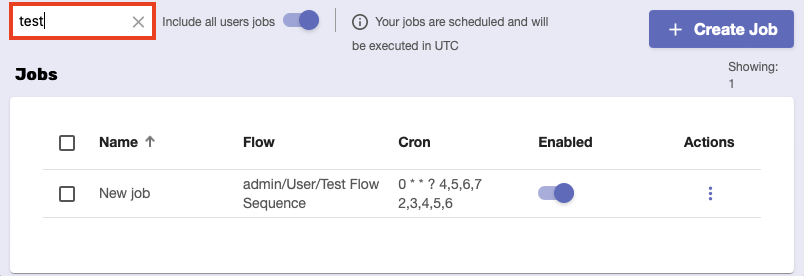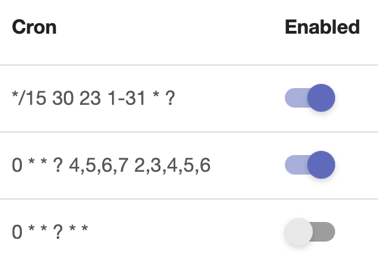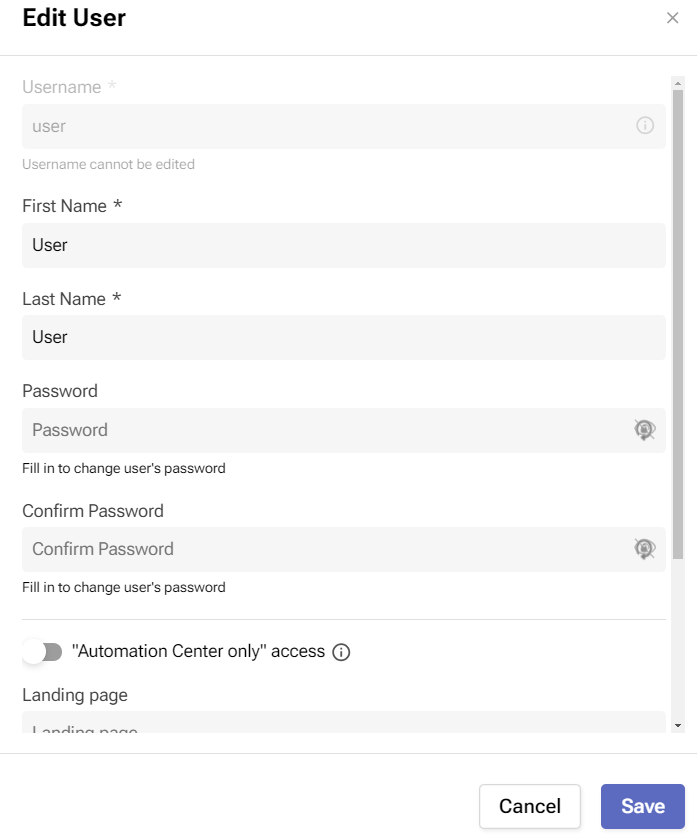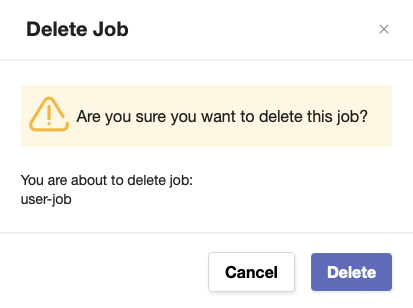Jobs
Overview
On this tab, you can see which workflows are scheduled within the platform. Scheduled workflows are jobs that run automatically at a specified time.
You can modify, filter, and remove jobs on demand. There’s also a separate module for creating and scheduling new jobs.
Although all Platform Dates are shown in the ISO8601 format, jobs are scheduled and executed in UTC to avoid issues with time zones and daylight-saving times.
Before you begin
From your Platform instance, navigate to Jobs.
Make sure you have permission to interact with this page.
Features
Find a specific job with the help of the Search bar.
2. Sort jobs by name, flow, cron (how often they run), or enabled state.
3. Choose whether to include shared jobs in the list of jobs by toggling the Include all users jobs slider.
4. Start or stop a job by toggling its Enabled state on or off.
5. If you haven’t done so already, create a new job. Click Create Job at the top-right of the page.
You’ll be required to provide a name for the new job.
The Job Editor will open, and you can define the new job’s settings (which flow it’ll execute, on which worker group, and how often).
Another way to open this module is by clicking on any existing row from the Jobs page.
Job actions
There are three actions you can perform on a job. Use the three-dot button under the Actions column.
Edit - this opens the Job Editor where you can change the settings of the job.
Rename - this allows you to change the name of the job.
Delete - this allows you to remove the job but will ask for confirmation first.