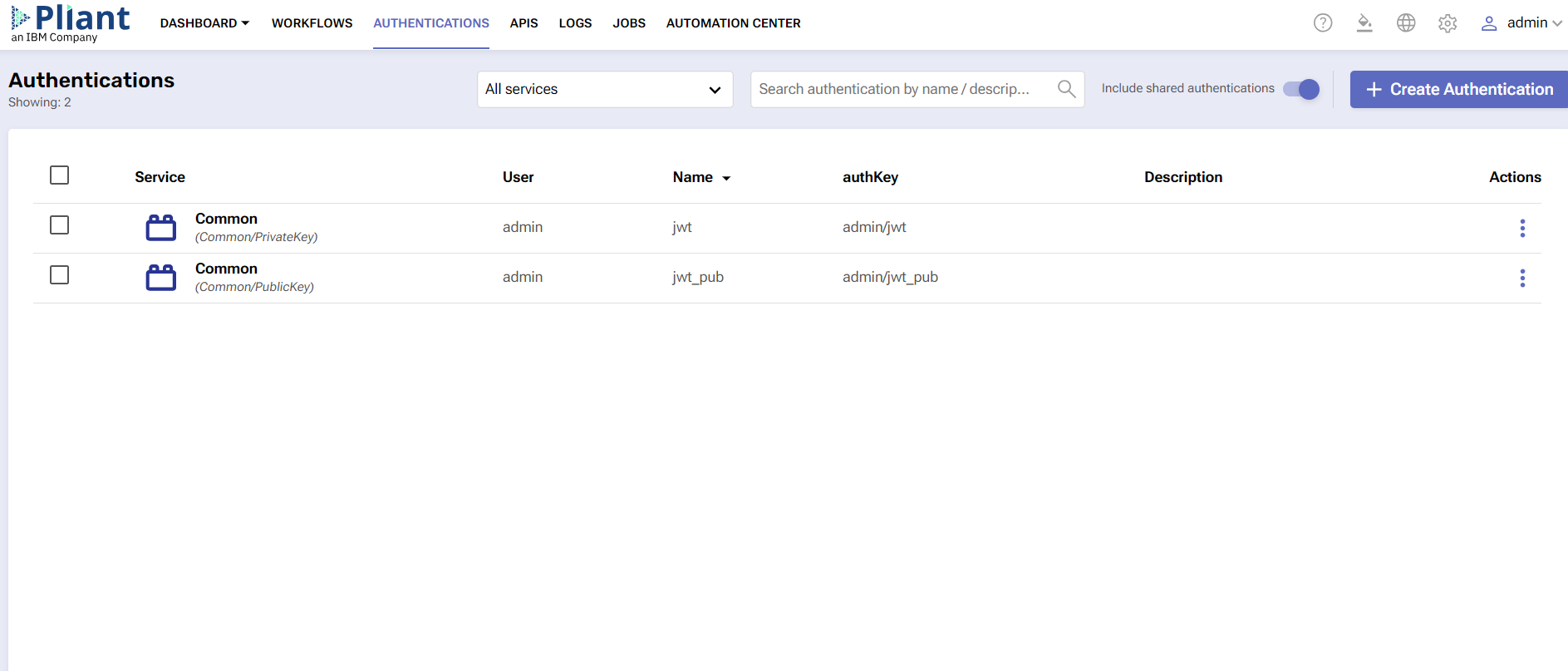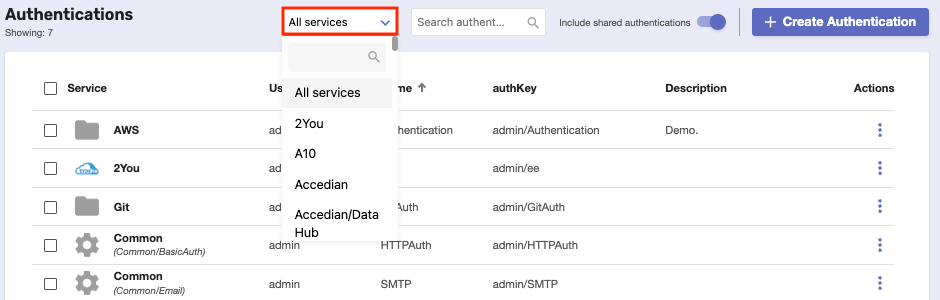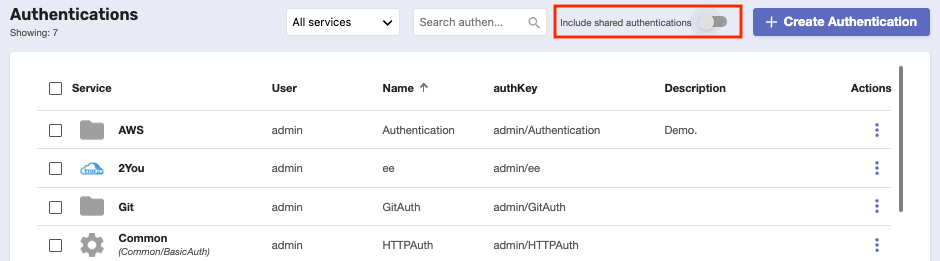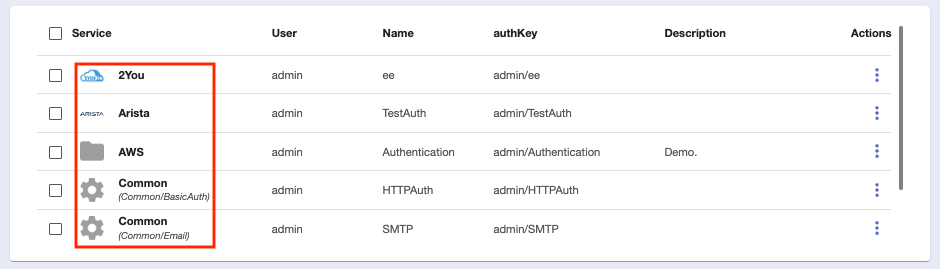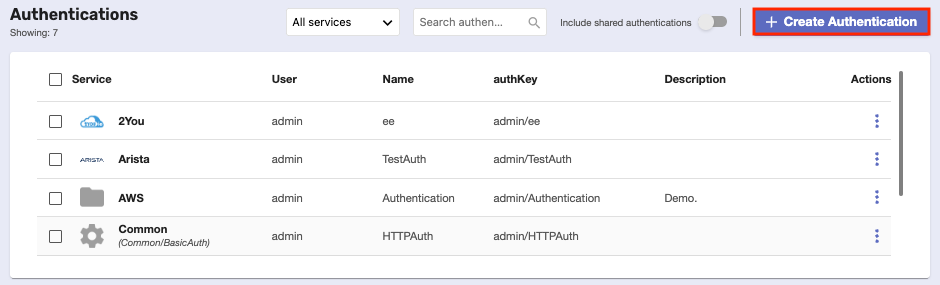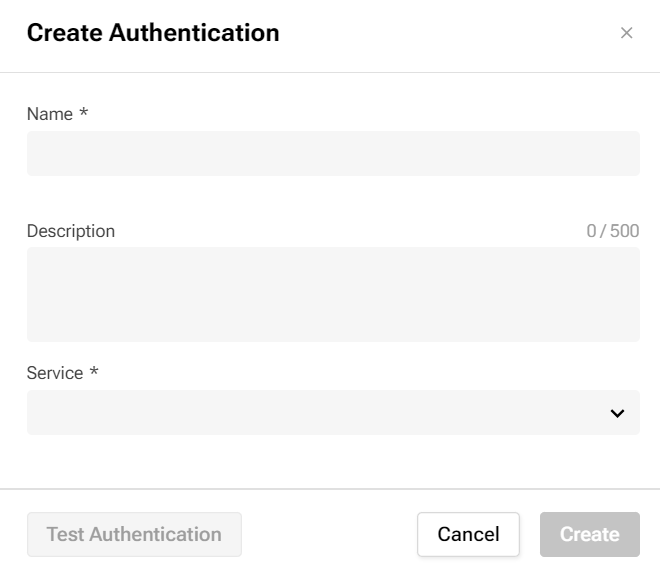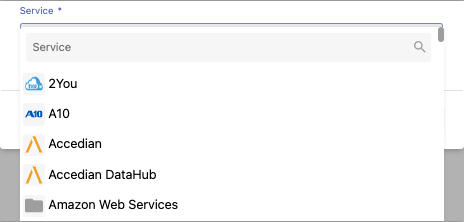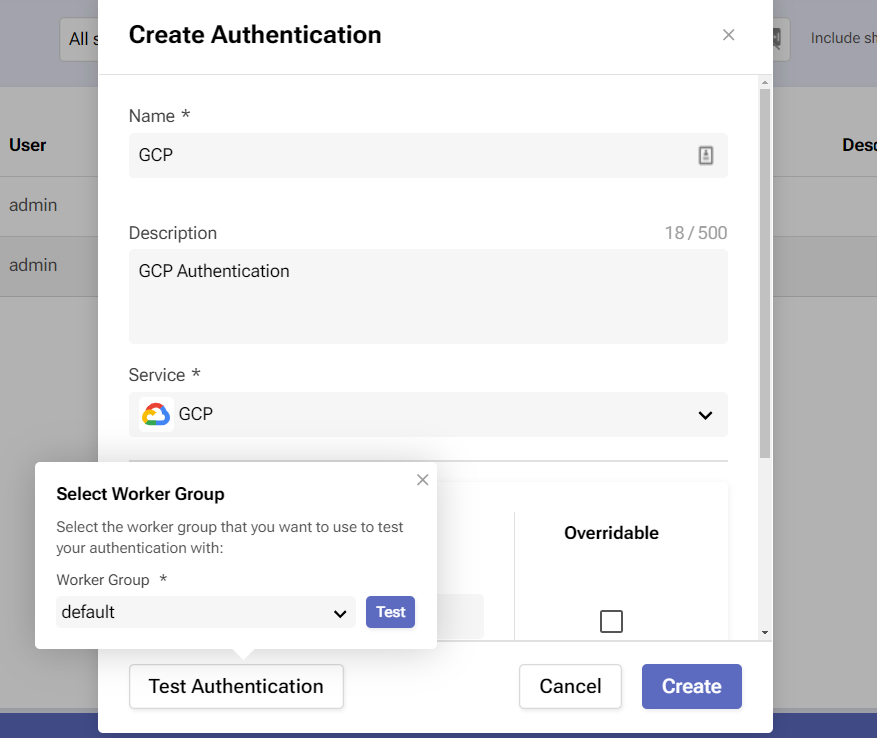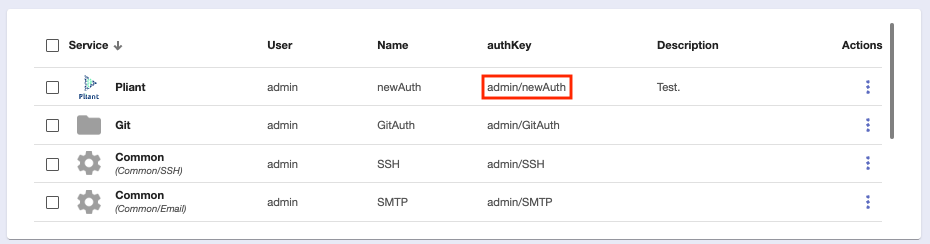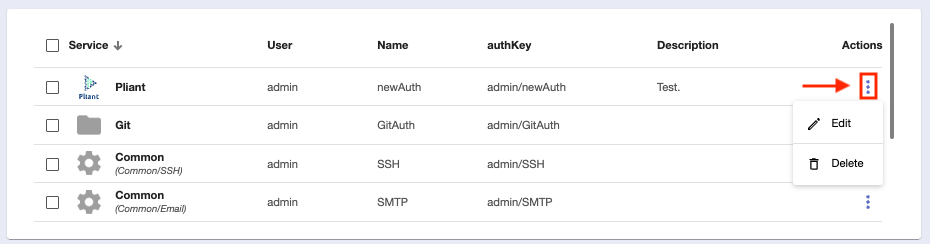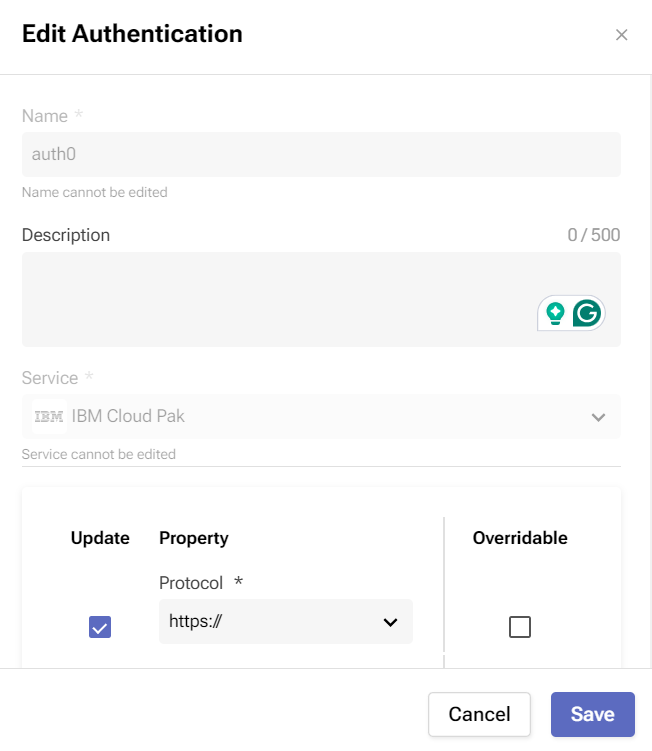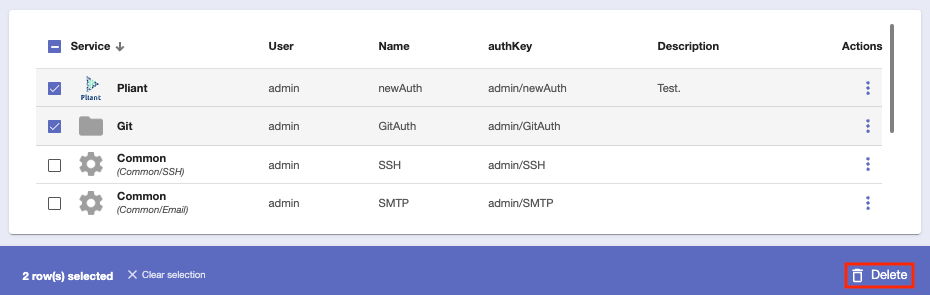Authentications
Overview
This tab houses all the authentications you create and routinely use. They can be applied freely in every workflow and are required by different blocks.
Before you begin
From your Pliant instance, navigate to Authentications.
Make sure you have permission to view and interact with this page.
Features
You can perform certain actions on this page:
Use the Service bar to filter authentications by service provider.
2. Use the Search bar to locate a specific authentication.
3. Choose whether to include shared authentications in the list of authentications by toggling the Include shared authentications slider.
4. Sort authentications by Service, User, Name, authKey, or Description.
Different authentications will have different Icons, consistent with the Fast Login menu.
The Service column also separates the integration and the service name when they are different (e.g. Common/BasicAuth)
Procedure to create
You can add new authentications for your services safely, securely, and quickly.
Click the Create Authentication button to begin adding a new service.
2. A window with several fields will open. Give the authentication a unique name and an optional description.
3. Choose a service provider from the dropdown. This expands the window with more options.
Account credentials will be needed depending on the provider. You can specify them later by optionally checking the Overridable checkboxes. In addition, you can click on the Test Authentication to open the Worker Group selection dropdown menu. You need to select an existing worker group to test the authentication setup.
Confirm the selection by clicking on the Create button to attempt a service connection with the specified credentials.
Authentication actions
You can perform two actions on authentications with the help of the three-dot buttons in the Actions column.
Edit - this allows you to make changes to the authentication. The Name and Service fields cannot be changed.
In addition, you can update the overridable credential fields of your service provider by clicking their Update check boxes.
2. Delete - this removes the authentication but will ask you for confirmation first.
To delete multiple authentications, select their checkboxes and click the Delete button at the bottom-right corner of the page.
Authentications can also be created in the Sequence and Visual editors.