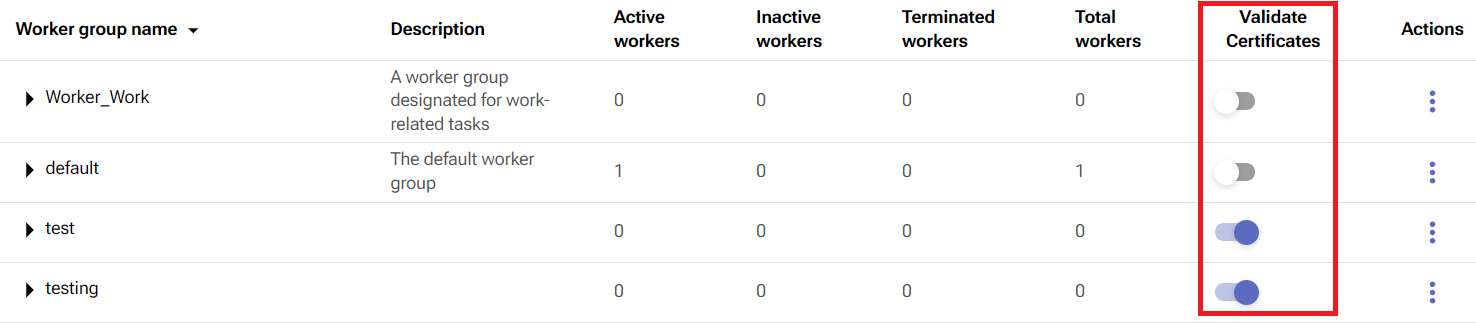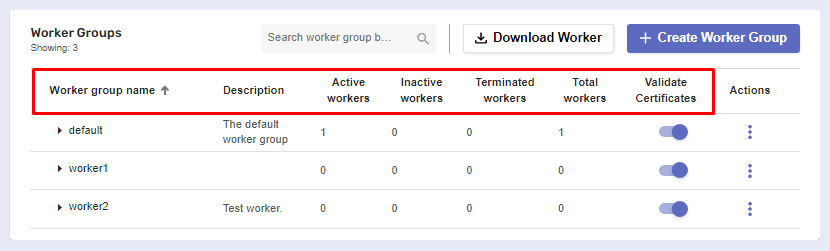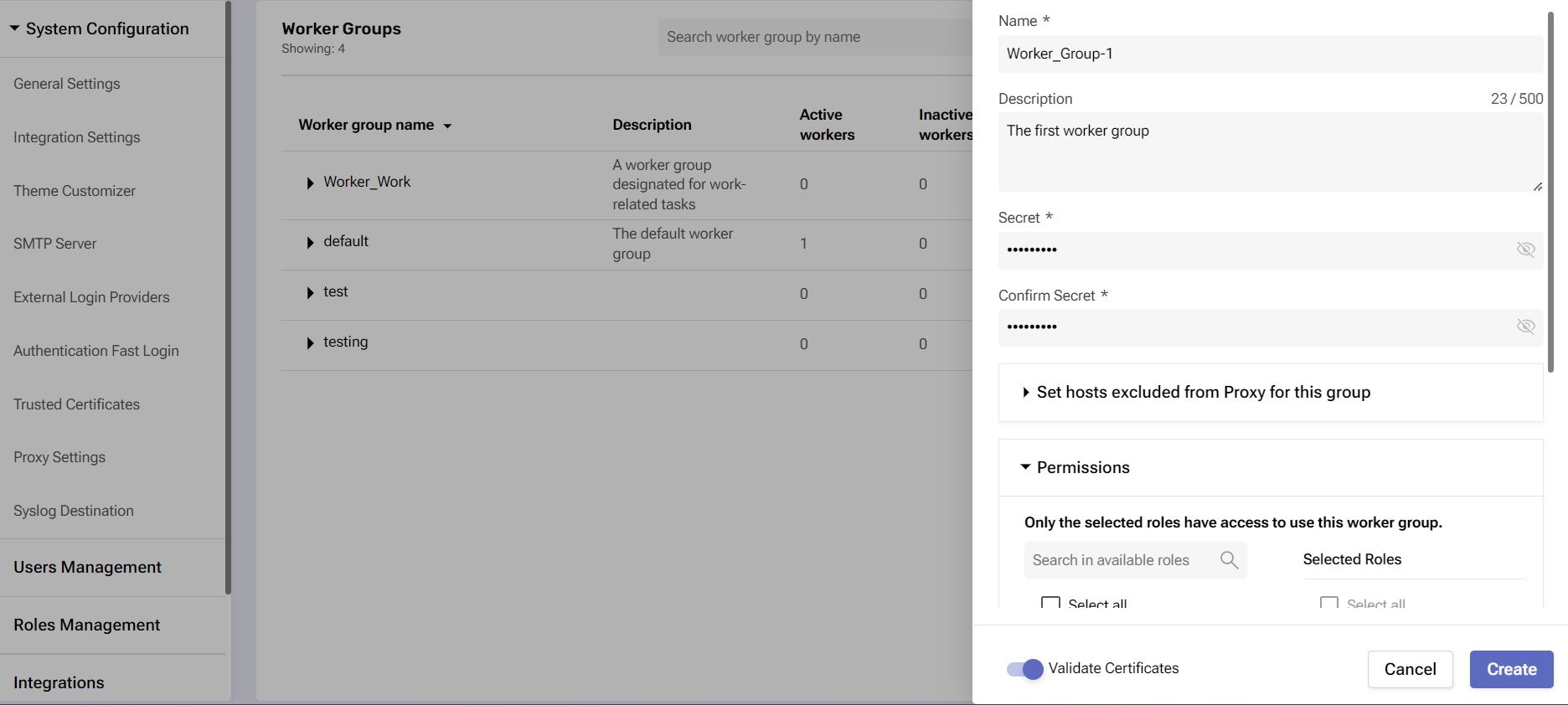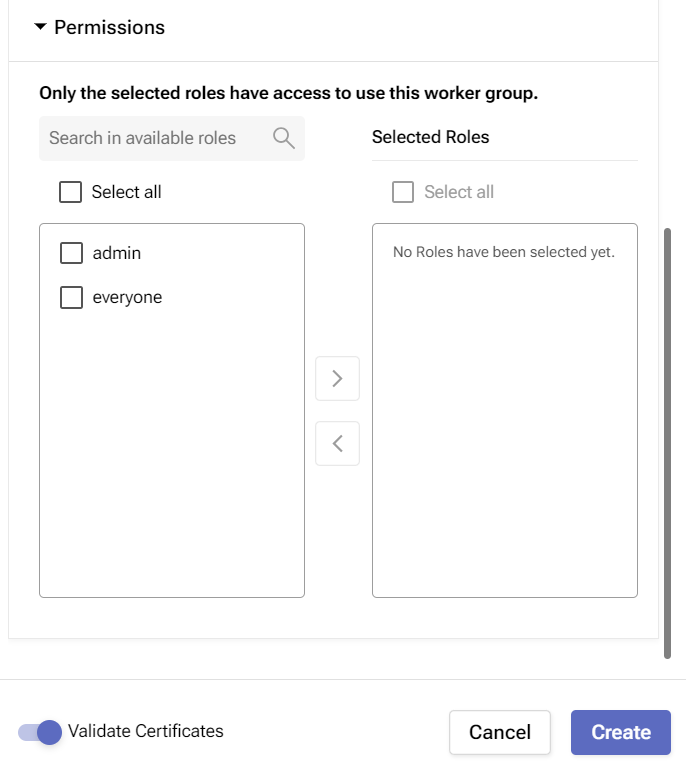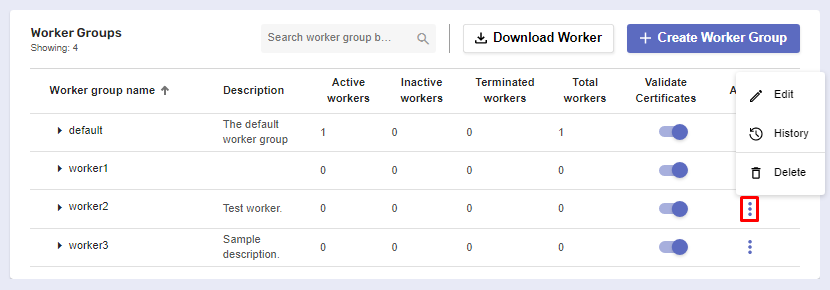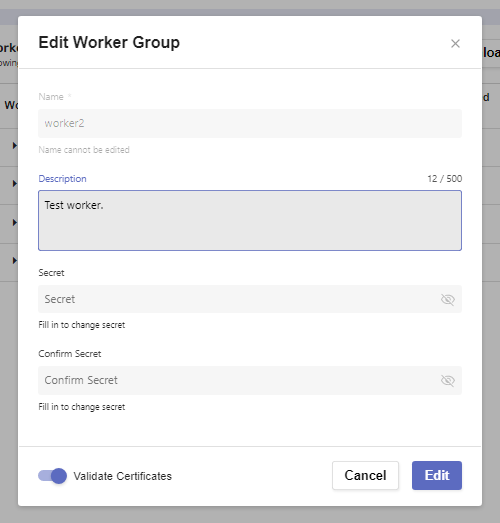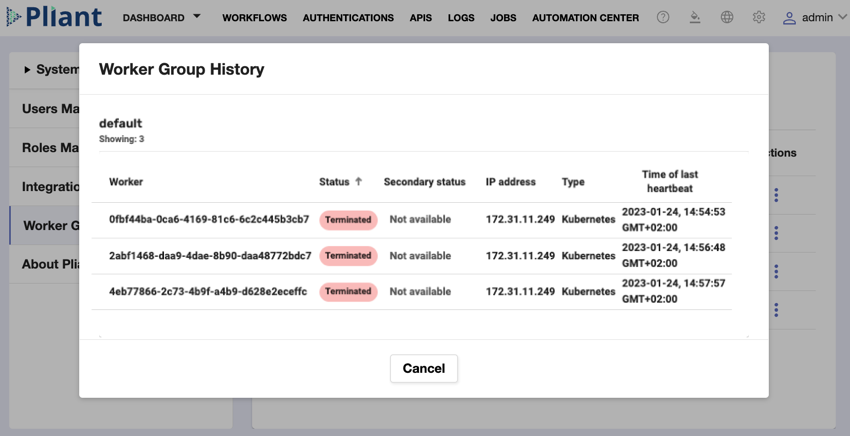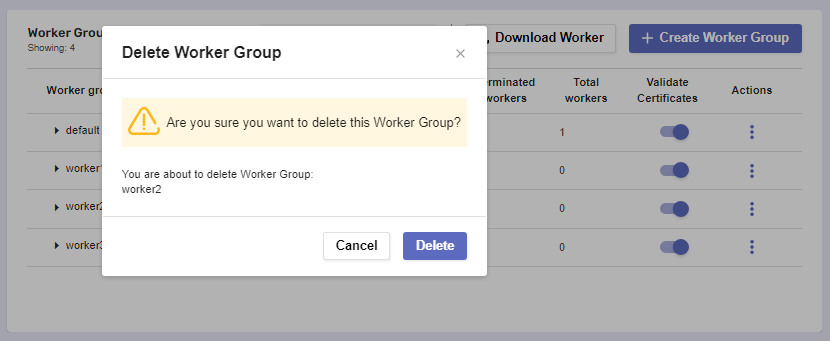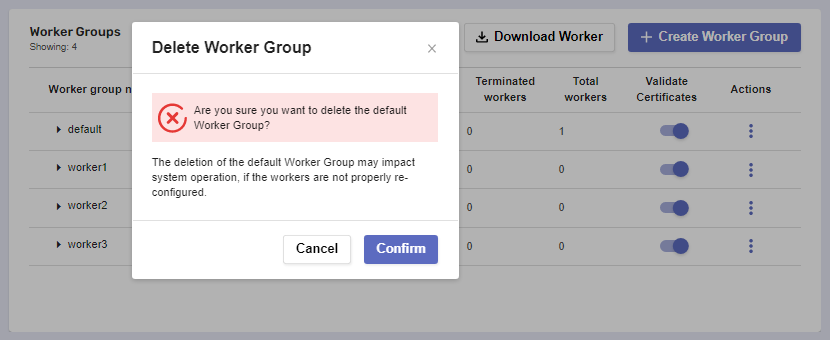Worker Groups
Overview
On this page, you can create, store, and manage worker groups.
Before you begin
From your Platform instance, click Global Settings to open the menu and then click on Worker Groups.
Make sure you have permission to create and manage workers on the platform.
Features
Search for a worker group by typing its name in the Search bar.
Sort worker groups by their name, description, active workers, inactive workers, terminated workers, total workers, or whether they validate certificates or not.
Enable or disable a worker group’s ability to validate certificates when their workers are making API requests.
If you click on a worker group, you can see a list of its attached workers. It will pop up just below the main list.
You can collapse the module by pressing the worker group again.
You can sort workers based on their name, status, secondary status, IP address, type, and time of last heartbeat.
Active workers are considered fully operational, while terminated workers are treated as permanently deactivated.
How to Create a Worker Group
Click Create Worker at the top-right corner of the page.
A dialog box will expand where you need to go through the necessary fields.
Name - the name of the worker group.
Description - optional description for the worker group.
Secret - the password, or secret, for the worker group.
Confirm Secret - a copy, or confirmation, of the secret for the worker group.
The optional Set hosts excluded from Proxy for this group menu give you the ability to define such IP hosts. Enter the desired hosts and click the Add Host button to add them to the worker group configuration.
The Permissions tab can be expanded to assign the necessary roles to each worker group. By default two roles are available:
admin – Only Platform administrators have delegated rights to the worker group.
everyone – This permission type allows all users to access the worker group.
The Validate Certificates slides ensure that the worker group will check whether to trust an Enterprise CA certificate for their command channel via the API_CA_CERT environment variable. This variable contains the trusted certificate in PEM format instead of disabling strict certificate checking.
Click Save to finish creating the new worker group.
Worker group actions
There are three actions you can perform on worker groups. Click the three-dot button in the Actions column.
Edit - this allows you to make changes to the worker group’s details (except the name). When you’re done, click Save.
Modifying the default worker group can have more serious consequences.
In this scenario, the Edit window will include a warning.
History - this reveals a list of all workers the worker group has had in its lifespan, including details about them.
Delete - this allows you to remove the worker group entirely but will ask you for confirmation first.
Deleting the default worker group can have more serious consequences.
A different kind of warning will be issued.