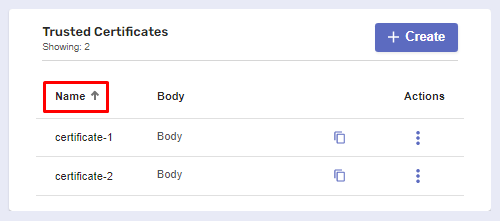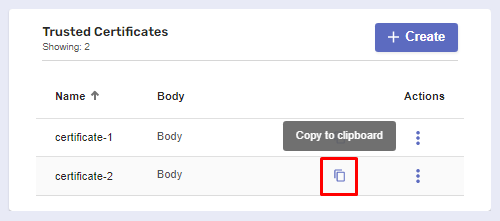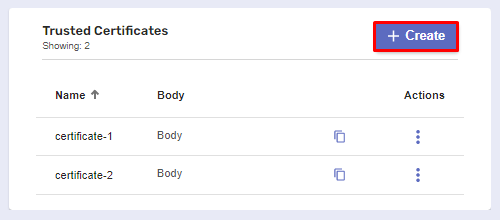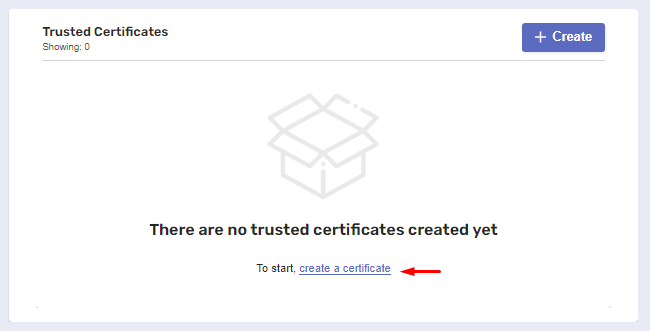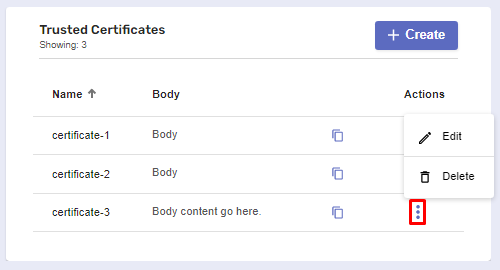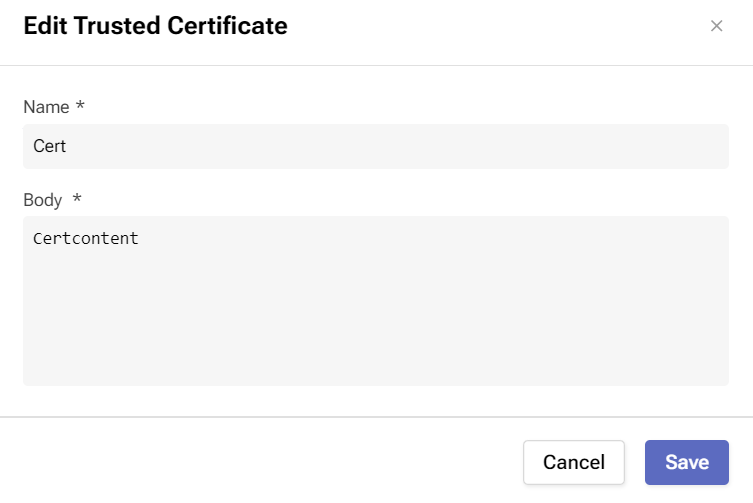Trusted Certificates
Overview
Many certificates are signed by an Enterprise Certificate Authority which makes them untrusted on a global scale.
This raises concerns regarding their security, and they’re often seen just as unsafe as self-signed certificates.
On this page, you can add Enterprise CA certificates to a trusted store that all remote workers can use when making API requests.
Before you begin
Navigate to Global Settings >> System Configuration >> Trusted Certificates.
Make sure you have permission to create and manage certificates on the platform.
Features
Sort trusted certificates by their names. Click the title of the column to apply the sorting.
Copy the body contents of a trusted certificate by clicking the file button.
Procedure to create a trusted certificate
You can add as many trusted certificates as you need in just a few steps.
Click Create at the top-right corner of the page.
A separate window will appear where you need to go through two required fields.
Name - the internal name of the trusted certificate.
Body - the contents/structure of the certificate.
Here, using appropriate language, you need to provide the exact rules and conditions that will define the certificate’s structure.
2. Click Save to complete the creation process.
Note that when you’re adding a trusted certificate for the first time, you could also start from the middle of the screen.
Trusted certificates actions
You can perform two actions on your existing trusted certificates.
Click the three-dot button in the Actions column.
Edit - this allows you to change the name and/or body of the certificate. When you’re done, click Save.
Delete - this will permanently remove the certificate. A confirmation warning message will pop-up.