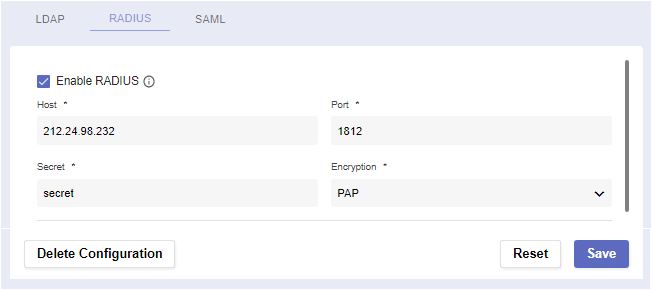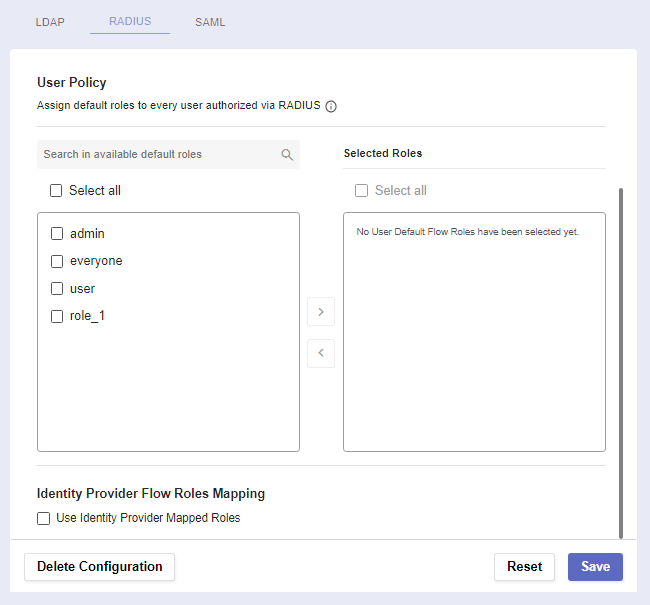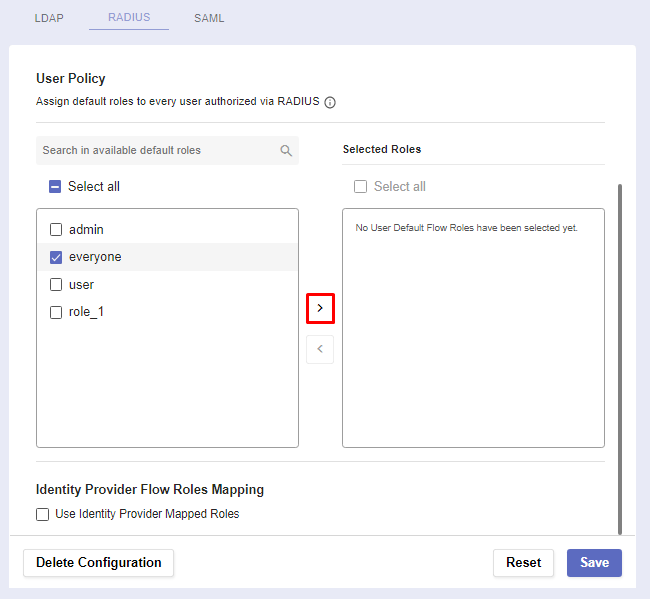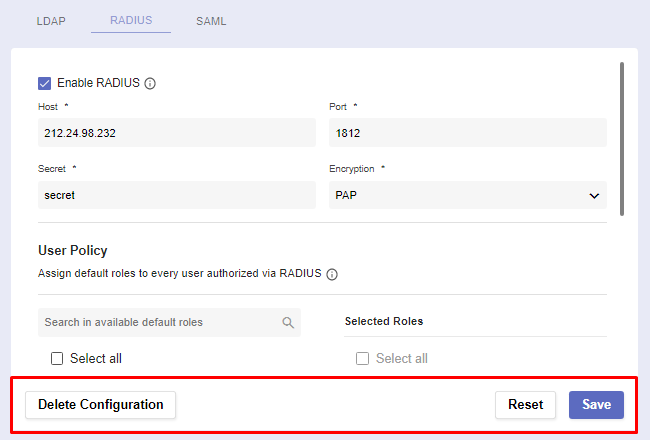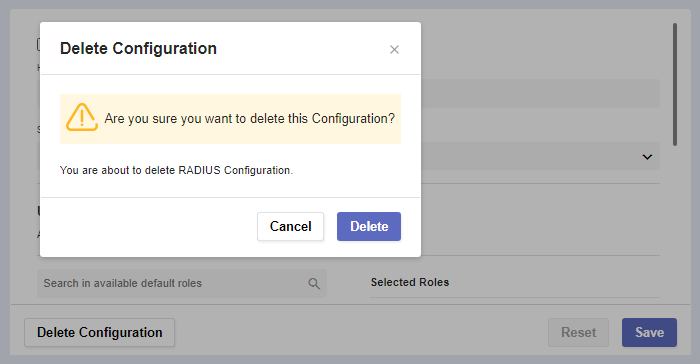RADIUS
Overview
Here, you can configure Remote Authentication Dial-In User Service (RADIUS) - a networking client-server protocol that provides centralized Authentication, Authorization, and Accounting management for users who connect and use a network service. It could be used as an alternative way of logging into the system.
The RADIUS page
Before you begin
Navigate to Global Settings >> System Configuration >> External Login Providers >> RADIUS
In order for the service to work, you must have RADIUS server credentials in advance.
Procedure
There are several fields spread across two sections: Settings and User Policy.
The first section is where you establish connection with the server.
Setting | Function |
|---|---|
Enable RADIUS | Checking this box makes RADIUS an alternative login method. Note: Most fields will become required. |
Host | The host/IP address of the server. |
Port | The unique number of the server. |
Secret | The secret/password associated with the server. |
Encryption | The encryption method used by the server (PAP, CHAP, MSCHAPv2, EAPTTLS, EAPMD5, EAPMSCHAPv2). |
The User Policy section is where you determine a user’s default flow roles when they’re authorized via RADIUS.
Assign default roles to a user authorized via RADIUS
Select a default role by checking it’s box. Then click on the arrow to assign it.
Check a roles box and click on the arrow pointing the default roles list to remove it from the selected roles list
Use Identity Provider Mapped Roles
This check box enables RADIUS Authorization via Vendor-Supported Attributes. Passing these attributes to Pliant will allow you to configure access levels and roles for users as they log in:Pliant supports two Radius VSAs under Private Enterprise Number 58899:
Service Type Attribute 1: A string of semicolon separated names for Pliant roles ( eg: everyone; team-dickens )
Service Type Attribute 2: A numerical value for whether the user is an "admin" or standard user of Pliant ( 1: admin, 0: standard user )
RADIUS Actions
At the bottom of the page, you can use three buttons to perform different actions:
Reset the configuration settings to default if you want to start the process from the beginning.
If you’ve filled out everything correctly, Save the RADIUS configuration.
In case you need to create a new configuration or want to permanently remove the existing one, click Delete Configuration.
A warning message for confirmation will pop-up.