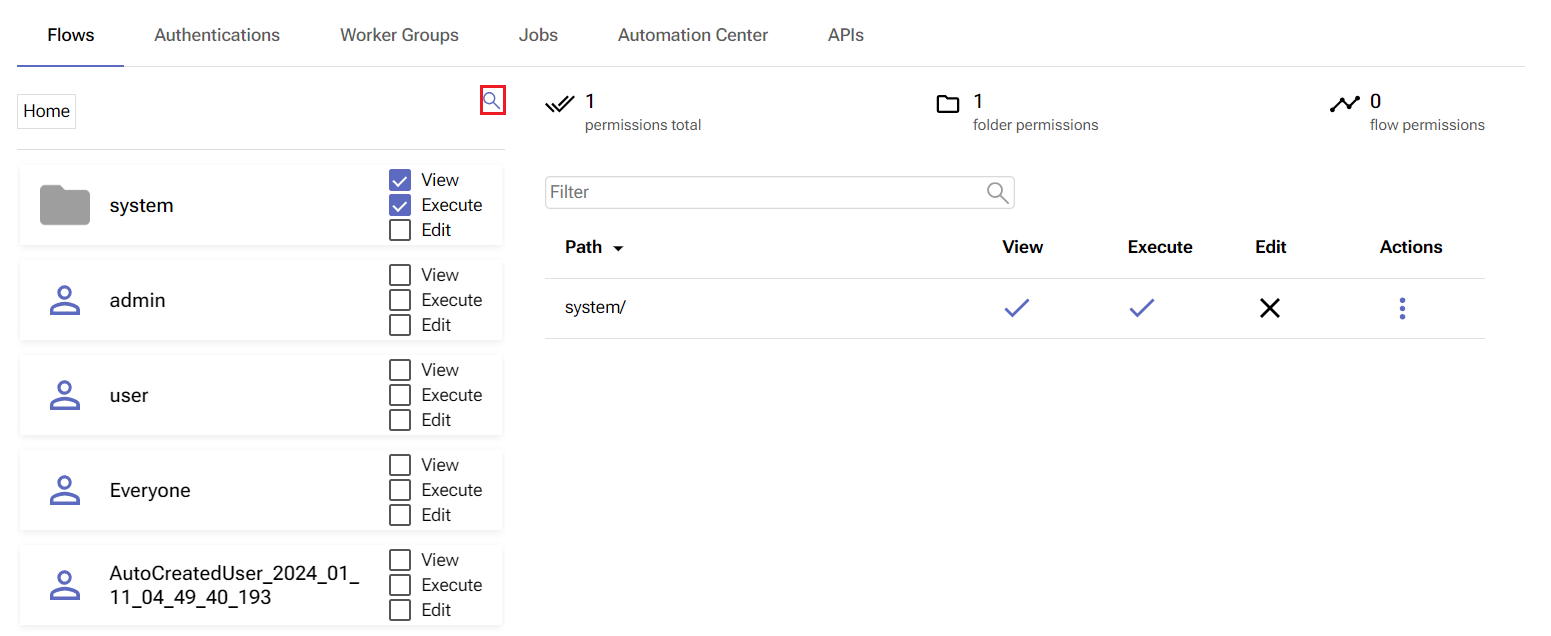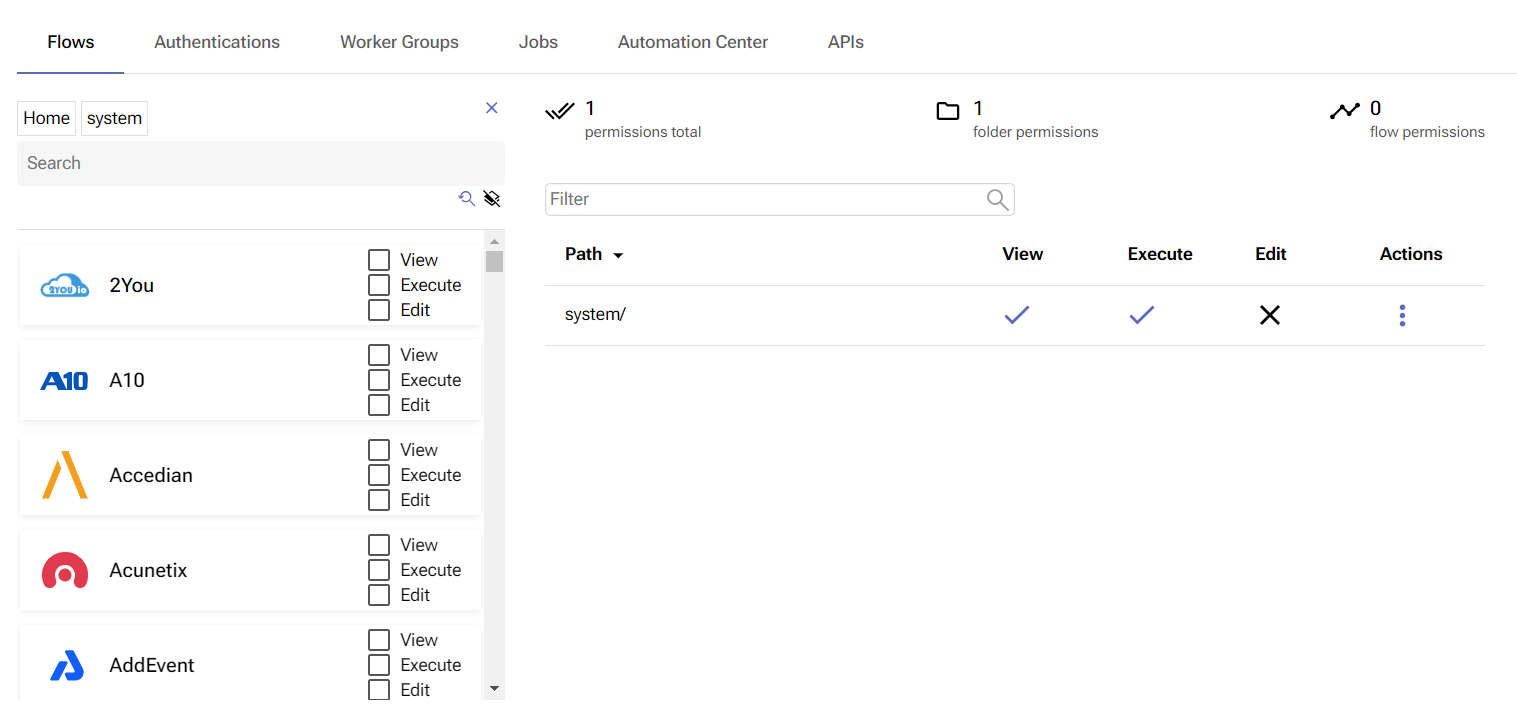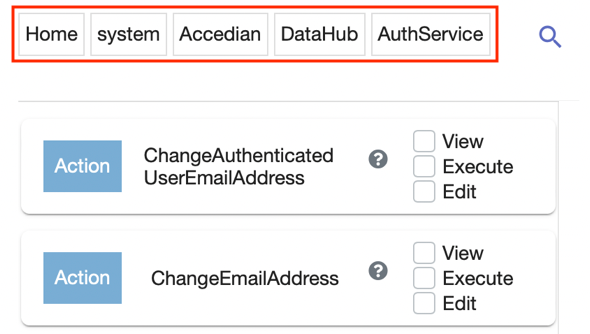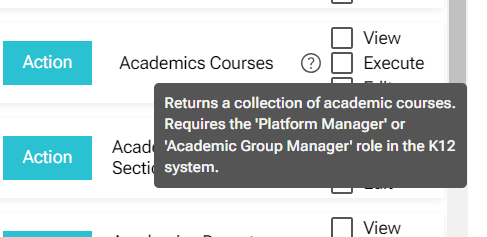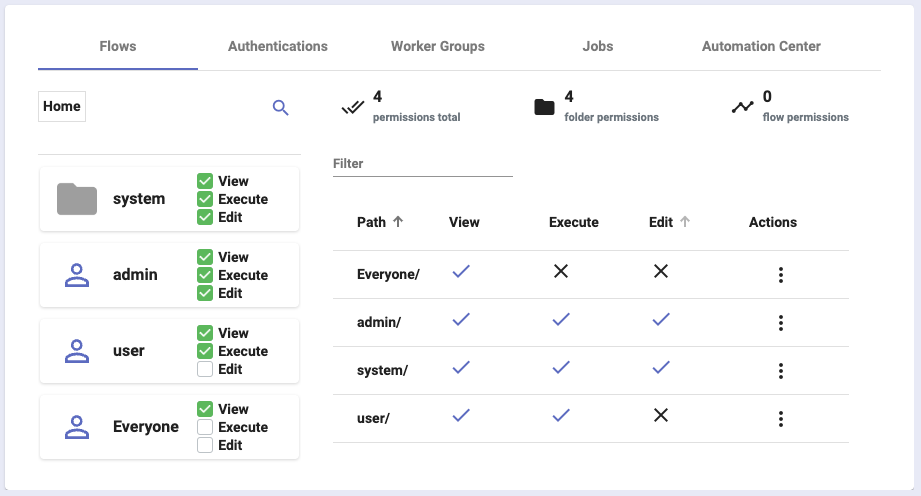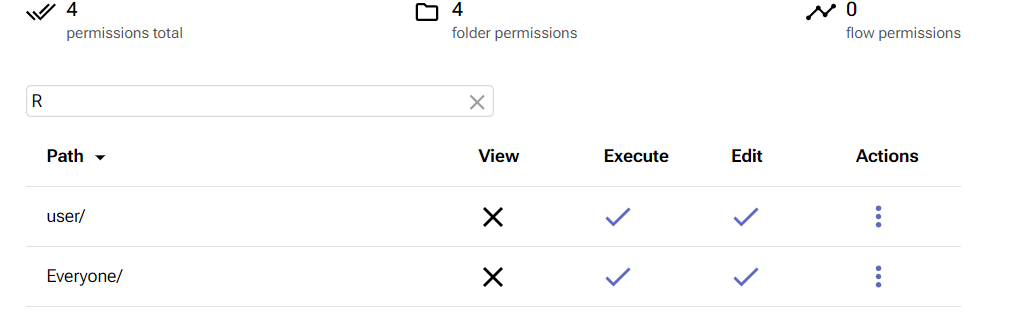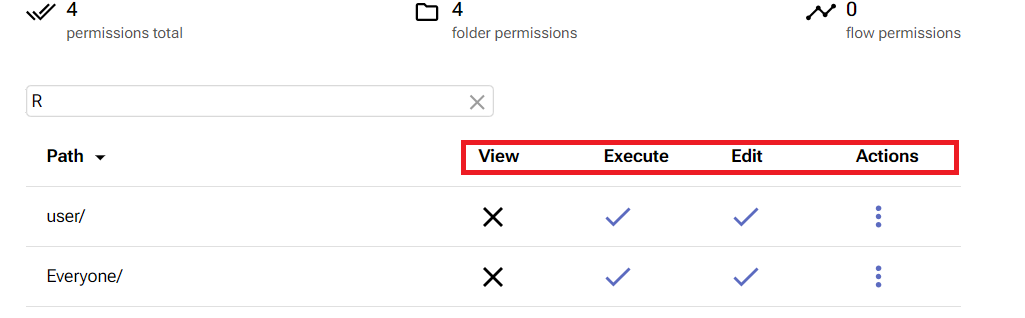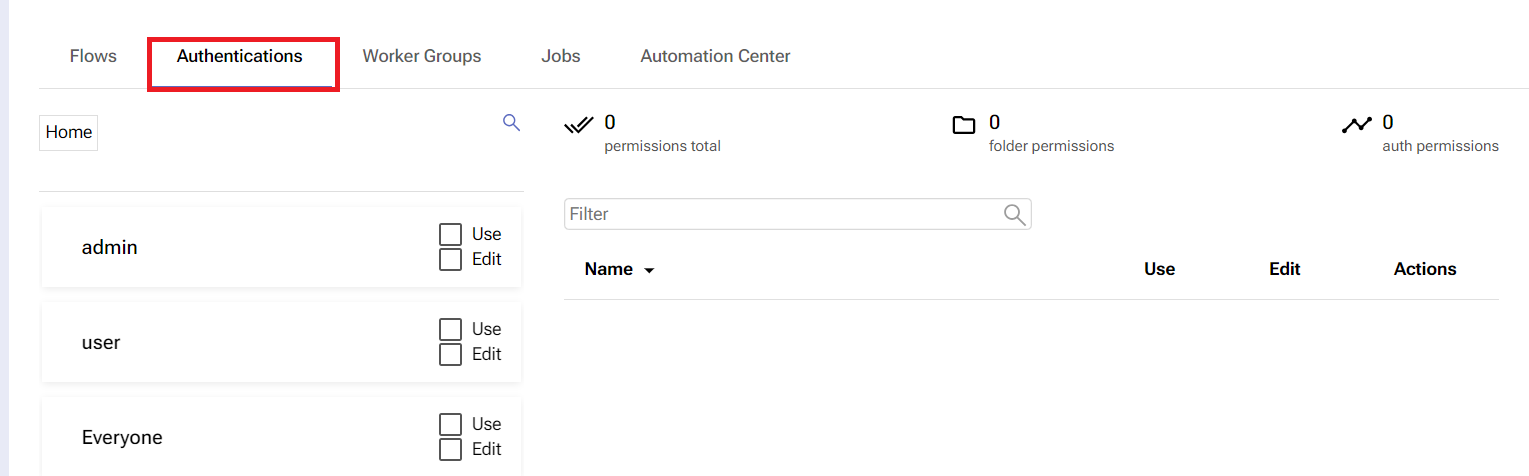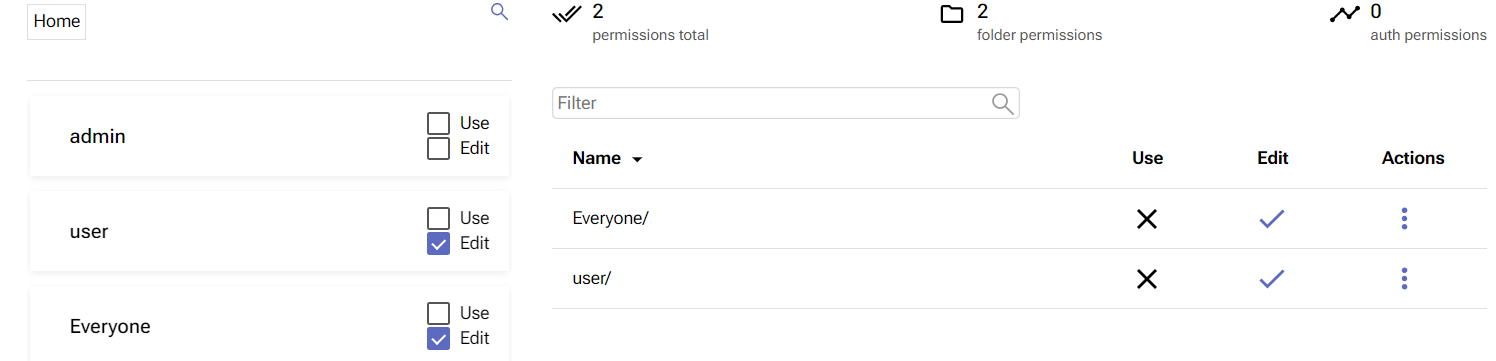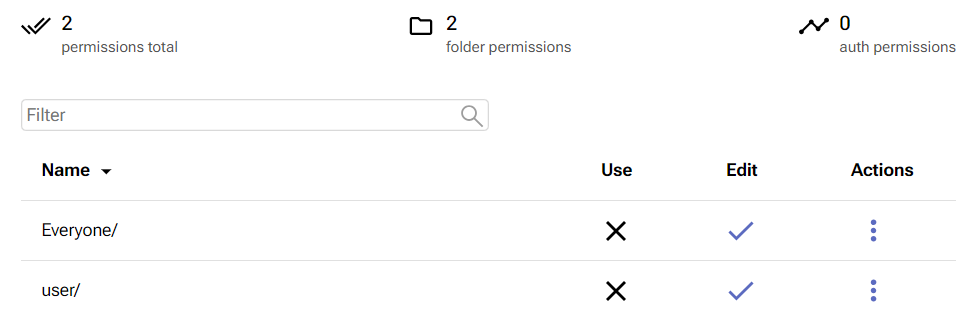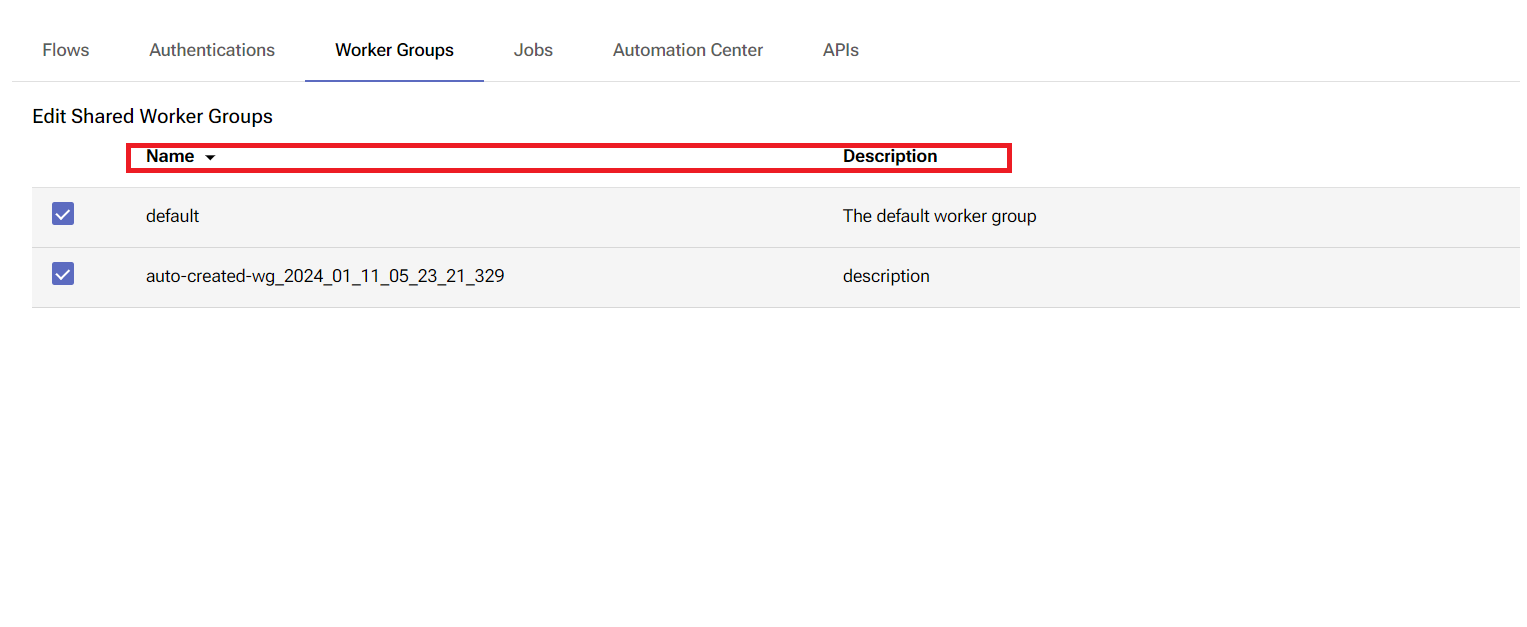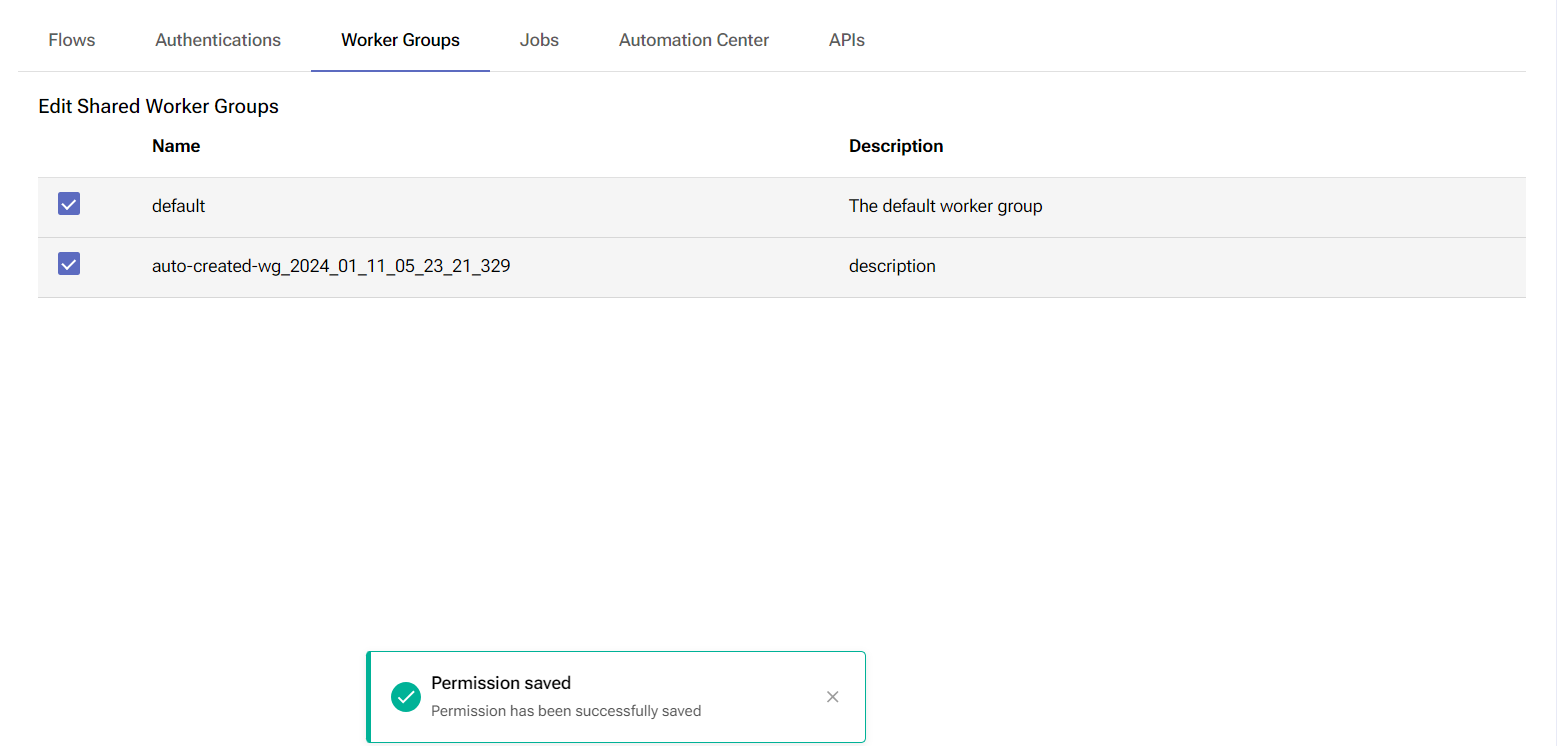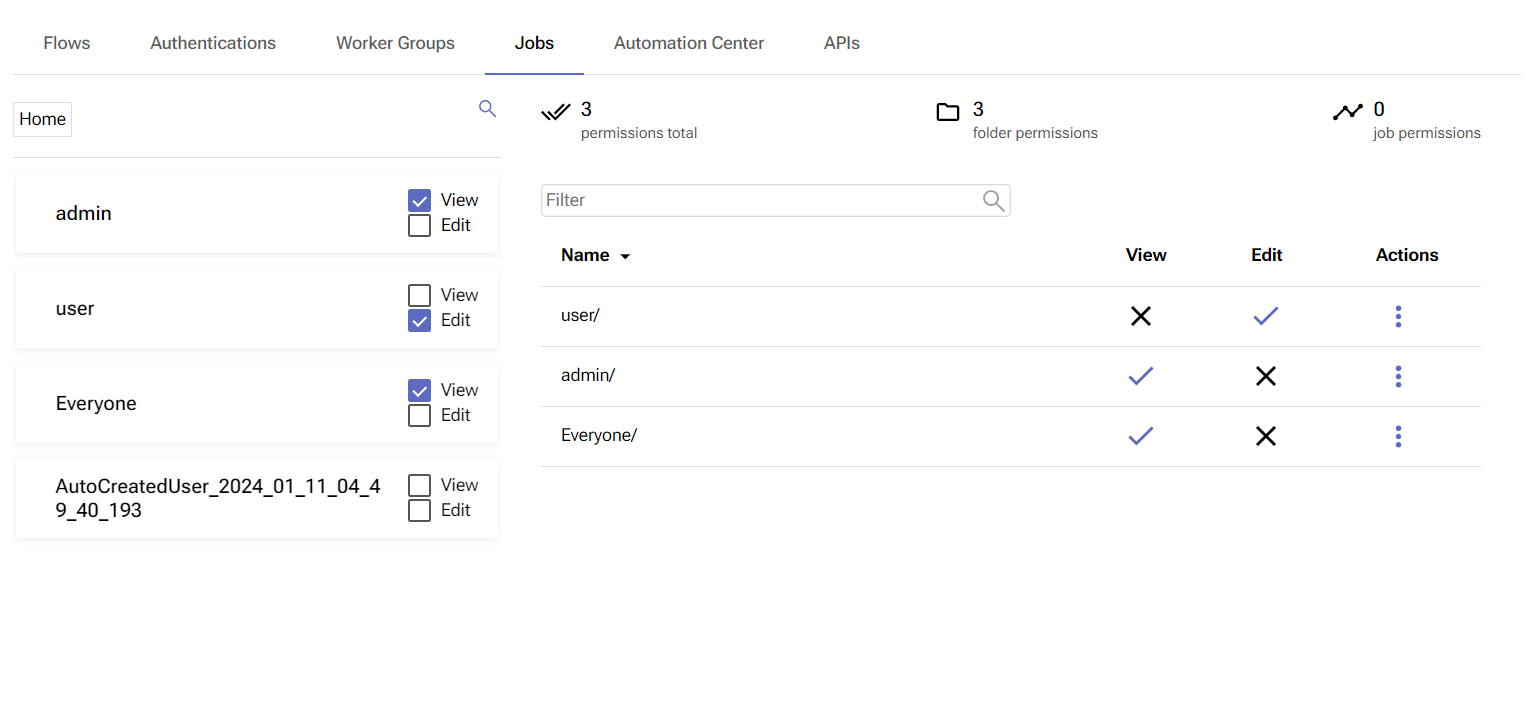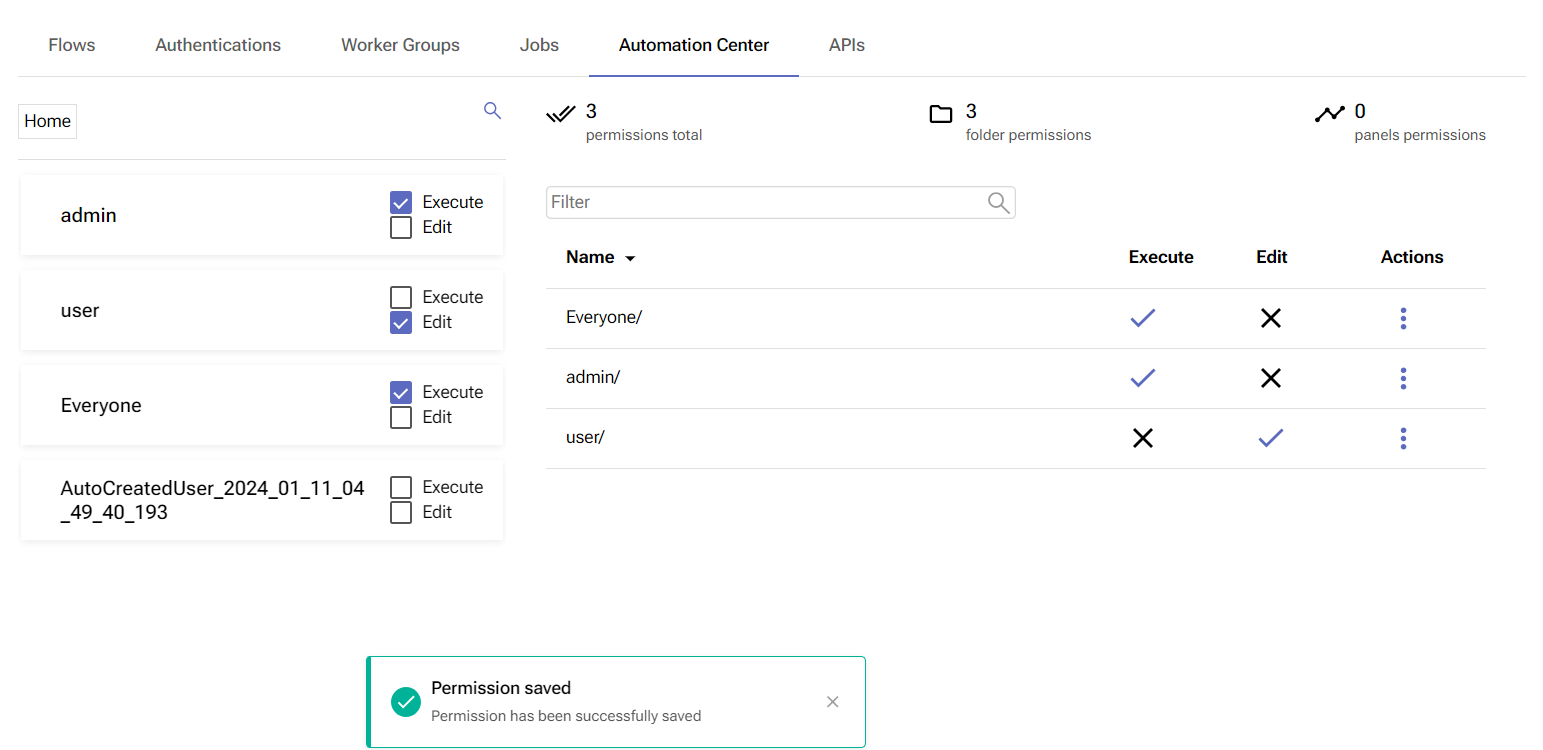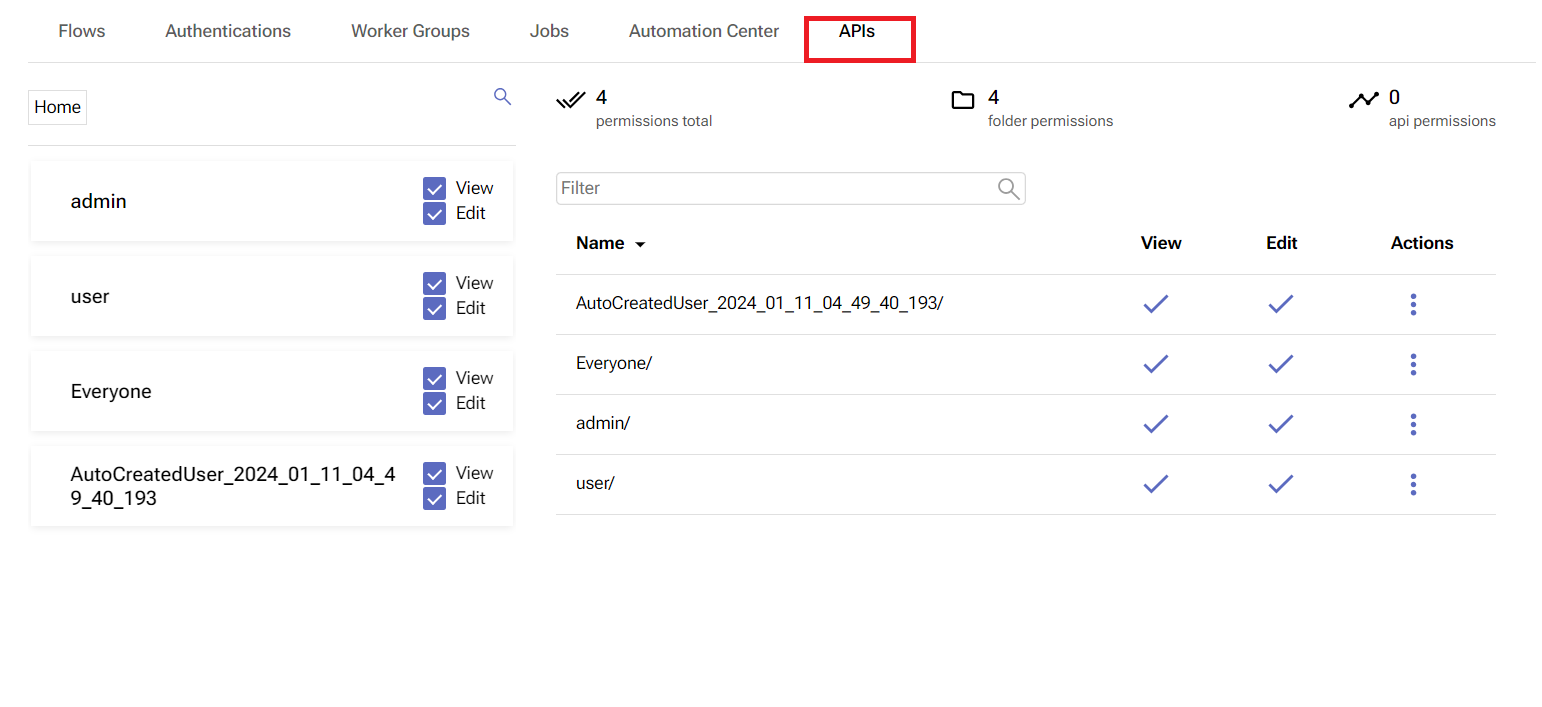Permissions
Overview
In this tab, you can define the specific permissions of a role.
Decide which workflows, authentications, worker groups, jobs, panels, and APIs a role has access to and whether or not it can view, use, execute, and/or edit them.
Before you begin
From the Roles Management page, click on the row of an existing role or choose Permissions from the three-dot button.
Make sure you have the right to define and change roles.
Permissions Setup
The Permissions Editor consists of five tabs: Flows, Authentications, Worker Groups, Jobs, Automation Center and APIs.
In Flows, you can grant a role rights to view, execute, and/or edit flows and folders.
In Authentications, you can assign permissions to the available authentications way.
In Worker Groups, you can set permissions rights to worker groups.
In Jobs, you can set role permissions to view and edit jobs.
In Automation Center, you can assign role rights to to execute and edit panels.
In APIs, you can delegate permissions for APIs access by assigning read and/or edit rights to APIs.
In the Flows, Authentications, Jobs, Automation Cente and APIs tabs there are statistics and a list of granted permissions, updated in real-time.
Flows
Inside this tab, you can find a Search button that allows you to easily locate the folder and integration you’re looking for.
Permissions are tree-based. You can search for a folder, an integration within that folder, and a specific block within the integration.
Click any component of the breadcrumbs on the left of the magnifying glass icon to return to a previous point of the search.
If needed, deep search or group deep search the results. These features are explained in the Workflow Editor.
You can also learn about the purpose of each block by hovering over the question mark icon.
Assigning permissions
Roles can be denied or granted access to folders, integrations, and specific blocks.
Check any of the three boxes to give a role View, Execute, and/or Edit access to a given element or set of elements.
After several boxes are selected, you’ll see metrics immediately reflected in the middle portion of the page.
The permissions total counter shows the total number of permissions for the role.
The folder permissions and flow permissions counters indicate how many permissions are folder-based and how many are flow-based.
The name of each permission shows up in the list under the Path column.
The View, Execute and Edit columns reveal the type of permission that was granted (V) or denied (X).
Finding a permission
The Filter bar can be used to find existing permissions.
You can also sort a role’s permissions based on path (name), view, execute, and edit rights.
Permission actions
Under the Actions column, click on the three-dot button.
The only action you can perform is Delete. This will remove the permission, making access to the integration, folder, or flow essentially nonexistent.
Authentications
This tab is almost identical to the Flows tab in terms of features and design. However, you can’t grant execution rights to a role.
The tab offers roles the ability to use authentication in Pliant workflows, as well as edit it by changing its data.
Admin-type users can share authentications between users having specific roles.
To grant or deny a role Use / Edit access to any of your authentications, navigate to the desired authentication and check the respective square boxes.
This is how the middle portion of the page reflects the Use and Edit permissions granted to a role:
The permissions total counter shows the total number of permissions for the role.
The folder permissions and auth permissions counters indicate how many permissions are folder-based and how many are auth-based.
You can search for an authentication using the Filter bar, sort and delete existing authentication permissions on demand.
Worker Groups
This tab offers roles Edit access to shared worker groups.
You can sort your existing worker groups based on name and description.
To grant or deny a role Edit access to any of your worker groups, simply check the respective square boxes.
A green message will pop up confirming that the action has been successful.
Jobs
This tab is almost identical to the Flows and Authentications tab in terms of features and design. However, you can’t grant execution rights to a role.
The tab offers roles the ability to view and edit different admin and/or user jobs.
Administrators can share jobs between users having specific roles.
If there are shared jobs, they’ll appear under the Jobs tab - in the Shared folder of the relevant user.
This is how the middle portion of the page reflects the View and Edit permissions granted to a role:
The permissions total counter shows the total number of permissions for the role.
The folder permissions and job permissions counters indicate how many permissions are folder-based and how many are job-based.
You can search for permission using the Filter bar, and sort and delete existing job permissions on demand.
Automation Center
In the Automation Center tab, you can provide execute and/or edit access to a role regarding panels and tiles used for the execution of workflows through the Automation Center.
The tab is almost identical to Flows, Authentications, and Jobs in terms of features and design.
Admins can share panels between users having specific roles.
This is how the middle portion of the page reflects the Execute and Edit permissions granted to a role:
The permissions total counter shows the total number of permissions for the role.
The folder permissions and panel permissions counters indicate how many permissions are folder-based and how many are panel-based.
You can search for permission using the Filter bar, and sort and delete existing panel permissions on demand.
APIs
In the APIs tab, you can delegate view and/or edit access rights to all listed APIs.
The tab is almost identical to Flows, Authentications, and Jobs in terms of features and design.
The administrator user (admin) has full access to the users' list and can select the access rights of every user and API available in the platform instance.
This is how the middle portion of the page reflects the View and Edit permissions granted to a specific API:
The permissions total counter shows the total number of permissions for the role.
The folder permissions and panel permissions counters indicate how many permissions are folder-based and how many are API-based.
You can search for permission using the Filter bar, and sort and delete existing panel permissions on demand.