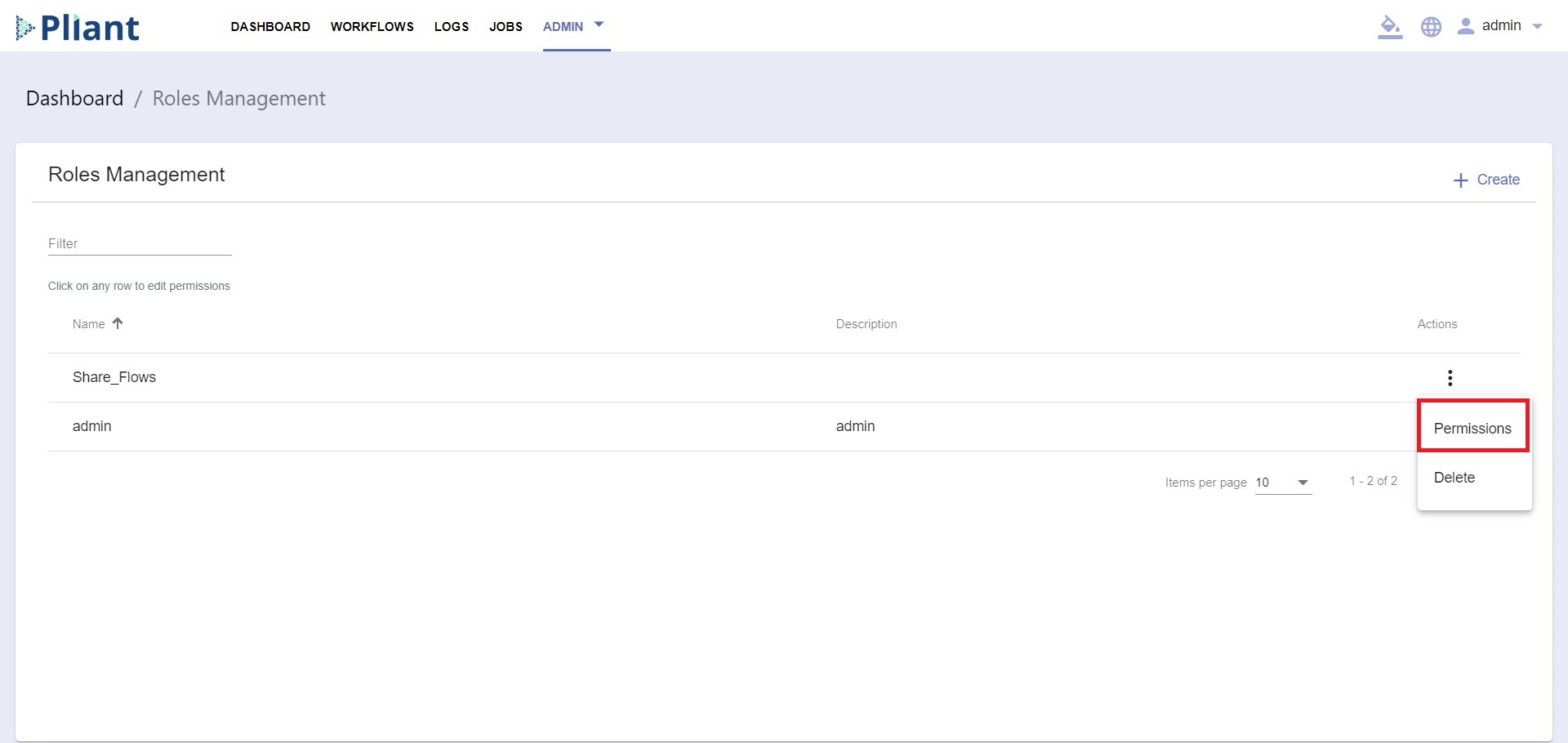Share Authentication Keys with Users
Sharing authentication keys happens through the Roles Management section within the Admin page of the platform.
When an administrator shares one or more of his authentication keys with a role, all users who are assigned that role can have access to the same auth keys. This gives other users the right to use the keys in the Workflow Editor, with all action blocks that include the authKey field.
Before you begin, make sure you have administrator rights.
To initiate the process, begin editing a role. This is achieved through the Actions menu on the right of the page, or by clicking on any role.
2. On the Permissions screen, select the Padlock icon at the top right corner. A dialogue box "Edit Shared Auth Storages" will pop-up, which lists all authentication keys of the currently logged-in user.
3. Select the authentications you would like to be shared with other users. The system will automatically save the changes.
4. Click "Close" to finish the process.