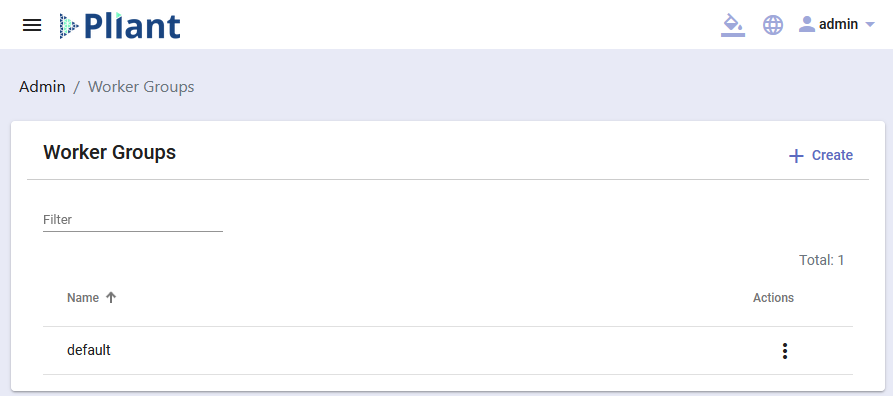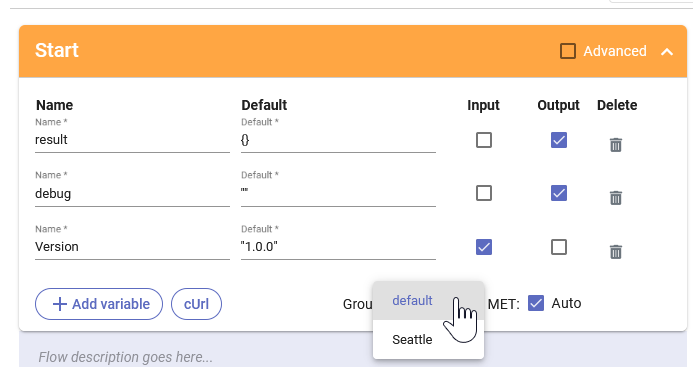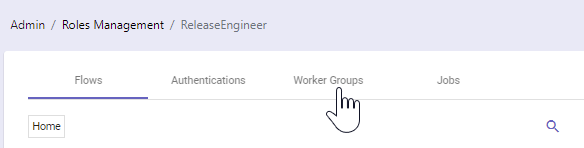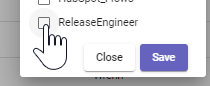Remote Worker Groups
Remote Workers must be configured to join a worker group. All Pliant instances have a “default” worker group that includes the worker(s) that run collocated with the instance. If you need to execute workflows on specific Remote Workers, you must add additional worker groups.
The Worker Groups Page
In the Pliant web interface, click on the ADMIN menu and choose Worker Groups. Only users with the Admin privilege enabled will have access to this menu.
In the initial Pliant configuration, only the “default” worker group exists. The Pliant worker that runs in the instance is a member of this group. Remote Workers would typically be members of Worker Groups that are created for each remote location.
Click the Create link in the top right of the page to create a new Worker Group. Give the Worker Group a name and set a pre-shared secret that will be used for worker authentication.
In the Flow Sequence Editor, expand the Start block, then you can choose the desired Worker Group in the drop down at the bottom of the block:
Worker Group Access Control
By default, no users will have access to use the workers in a new worker group. In order to provide access, you must add the worker group to one or more roles, and associate users with those roles.
Go to ADMIN >> Roles Management
Choose a role to edit, or create a new role
Choose the “Worker Groups” tab
Check the boxes for which worker groups should be shared via this role. Changes save automatically
Navigate to ADMIN >> Users Management
For any users who should have this role, click the three dot menu at the end of their row, and choose the “Edit Flow Roles” option
Check the box for the new/edited role and click the Save button