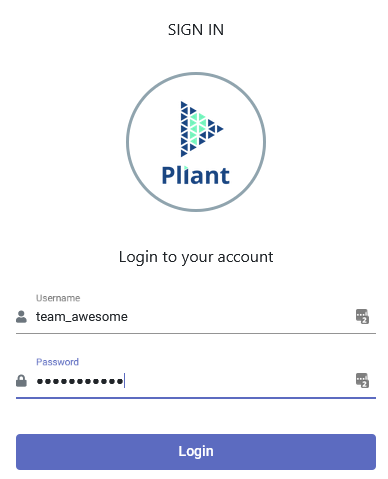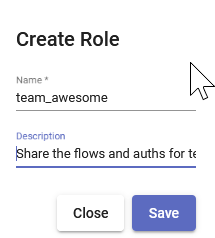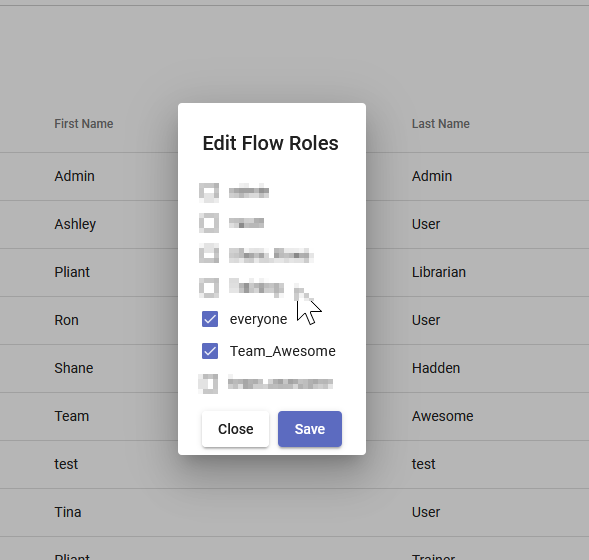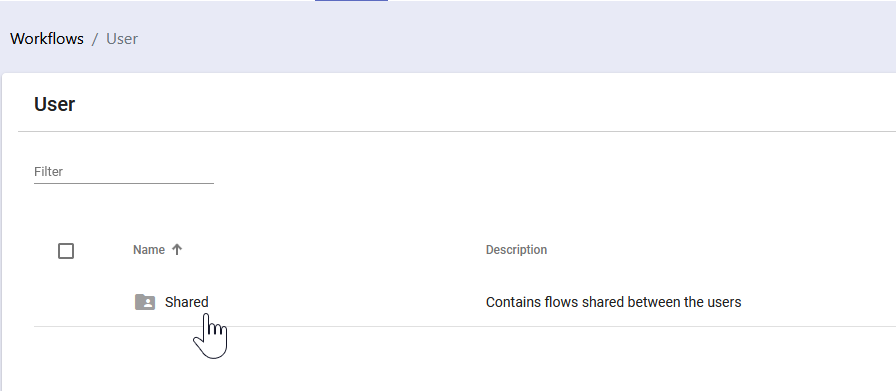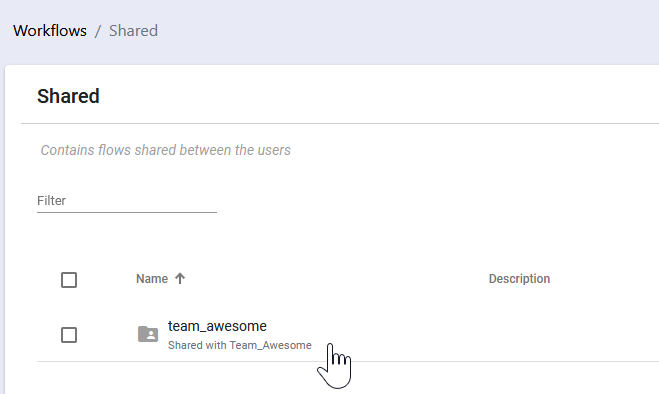Enable Collaboration
Background
Pliant has security boundaries between user accounts, which works well for isolating individual users from each other, but creates challenges for users who need to work together.
Most objects in Pliant are stored in the context of a specific user account:
Workflows
authKeys
Jobs
APIs
Panels & Tiles
Other objects are owned by the system:
Integrations
Worker Groups
Today access control to some these objects is handled via roles:
Workflows
Integrations
authKeys
Jobs
Automation Center Panels & Tiles
Worker Groups
Example Scenario
We have a team of users, “Team Awesome” who need to collaborate on building a set of folders, flows, and subflows in Pliant. There are three members:
Ron
Ashley
Tina
Each of the three users need to be able to create, edit, and run flows from the same place.
We’re going to use a fourth user account, named for the team, to create a shared collaboration space that all of the team members can access. Then we will create a role to share the team user’s flows and authKeys with the team members, and assign the role to the team members.
To start, an admin user should create a new user for the team:
Enable the “admin” permission for the team:
Sign out of Pliant and then sign in as the team user.
Create any authKeys that will be needed for the team’s use.
Go to ADMIN >> Roles Management and create a new role:
Configure the role to share all of the team_awesome user’s flows
Also share the auths that the team members will need to use:
Lastly, edit each user who is a team member and add this role to their account:
When your users sign in, they can now see the shared team flows inside the Shared folder: