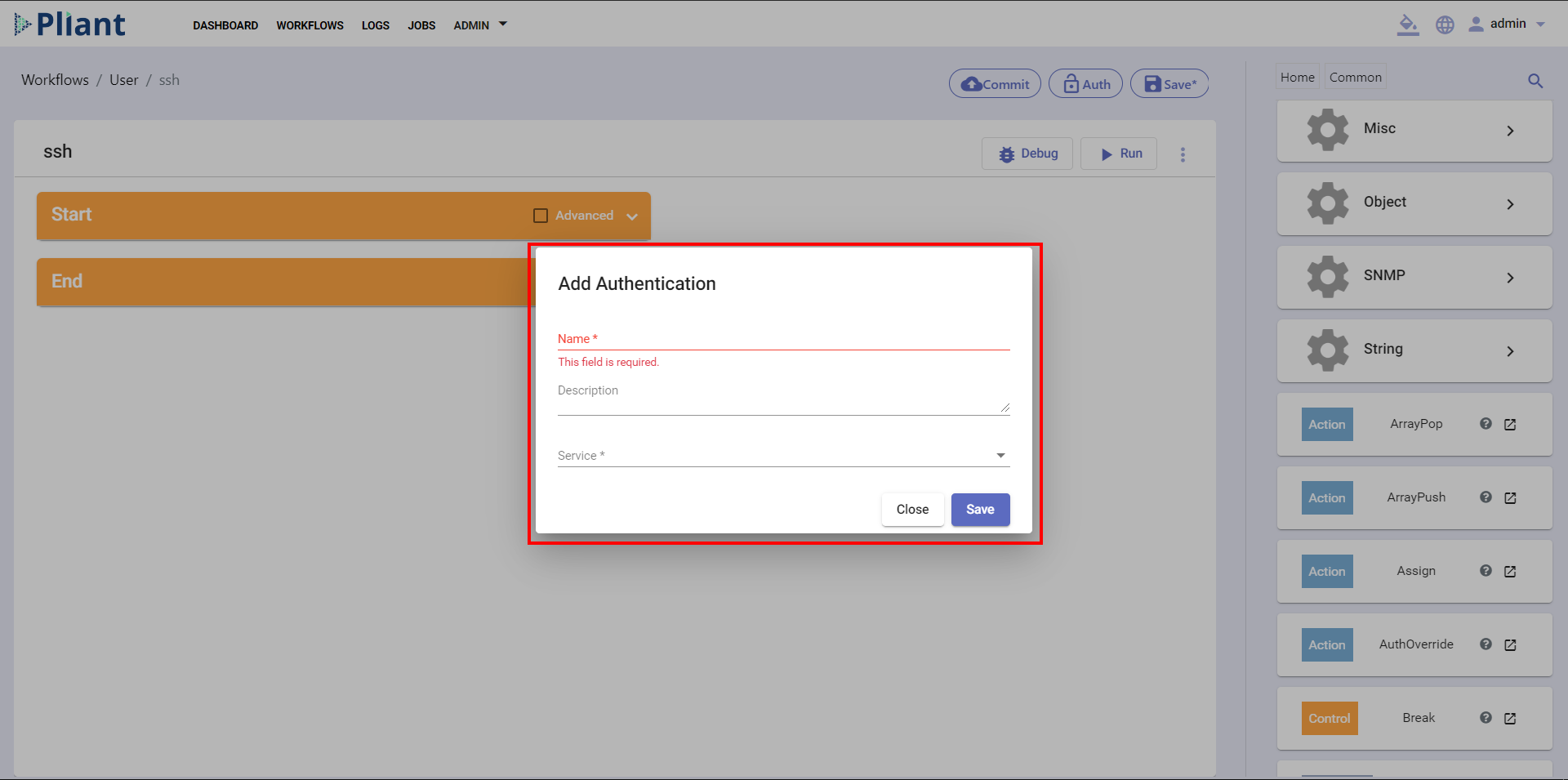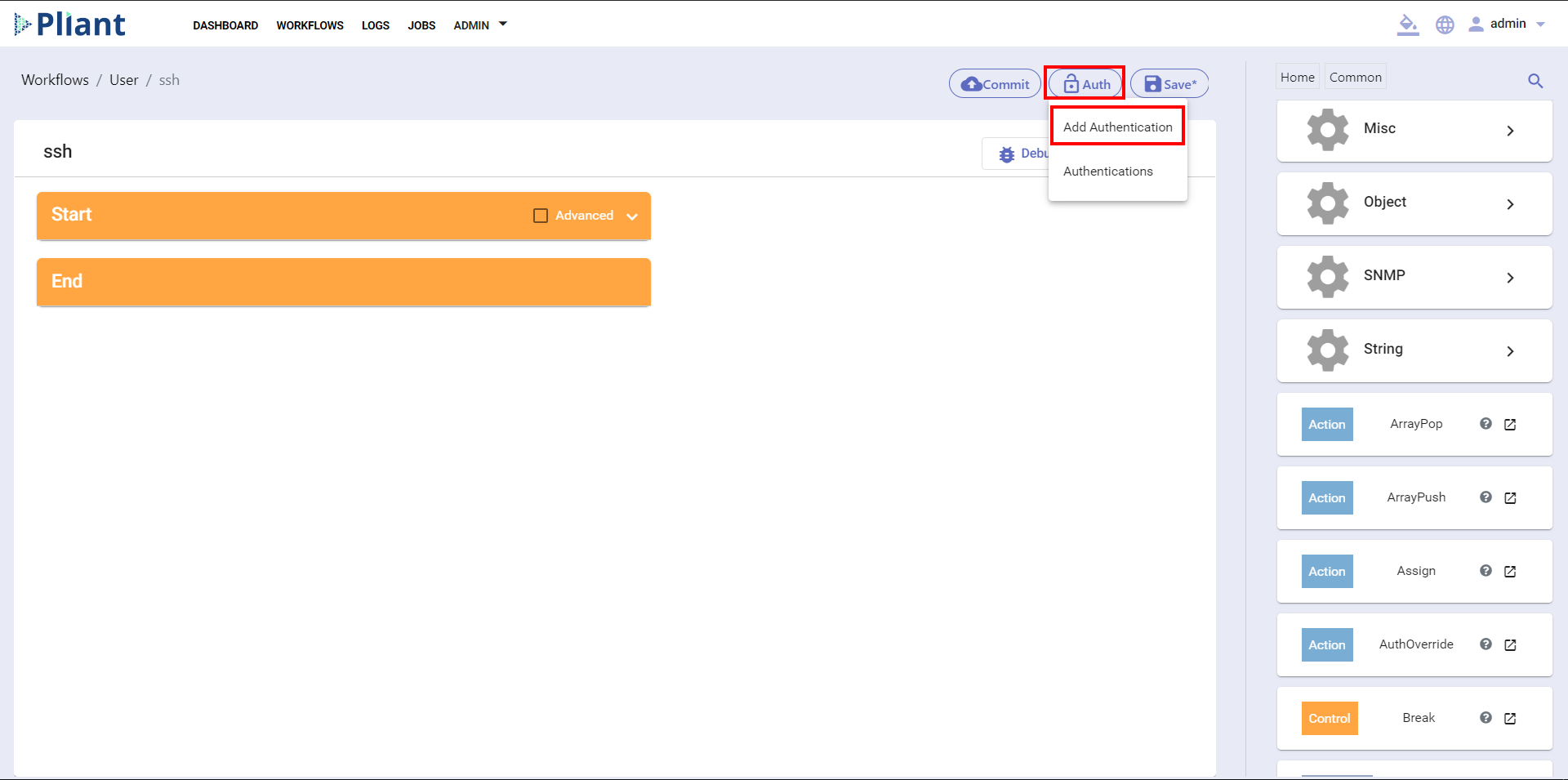Add Authentication in a Workflow
On the Workflow Editor page, click on the Authentication button, located on the top right corner of the Workflow Editor and select Add Authentication:
A window will appear on the screen. Type in the required information in the provided fields (Name, Description (optional) and select a Service):
Within the Service drop down menu, you will find different services which you can assign for the Authentication:
After selecting the service, you will see additional informational fields for this specific Service. Enter the information in the provided fields and click on the button to Save and automatically assign the authentication. You may have more than one authentication for a specific workflow. For example: if you choose “2You Auth”, the following fields will appear:
For a different Service, the required information will be different.