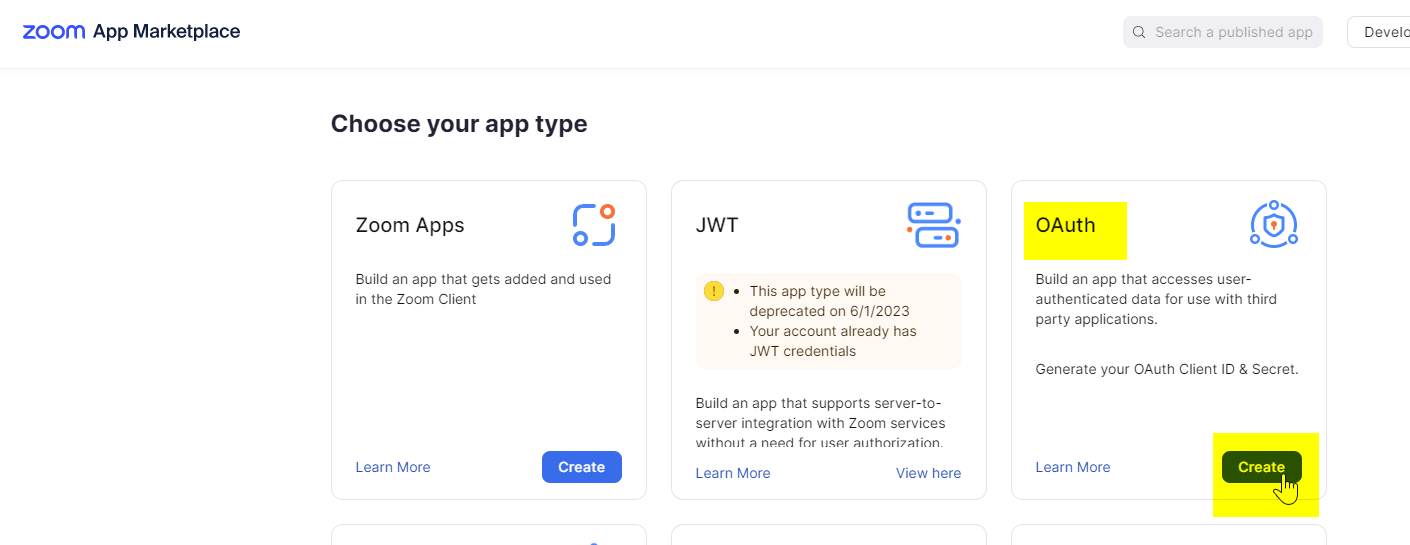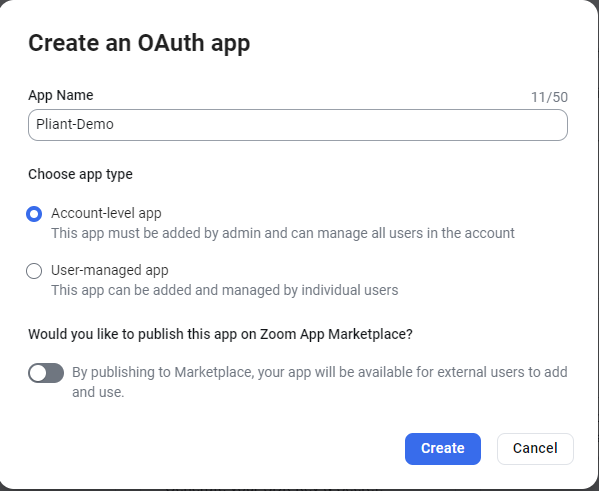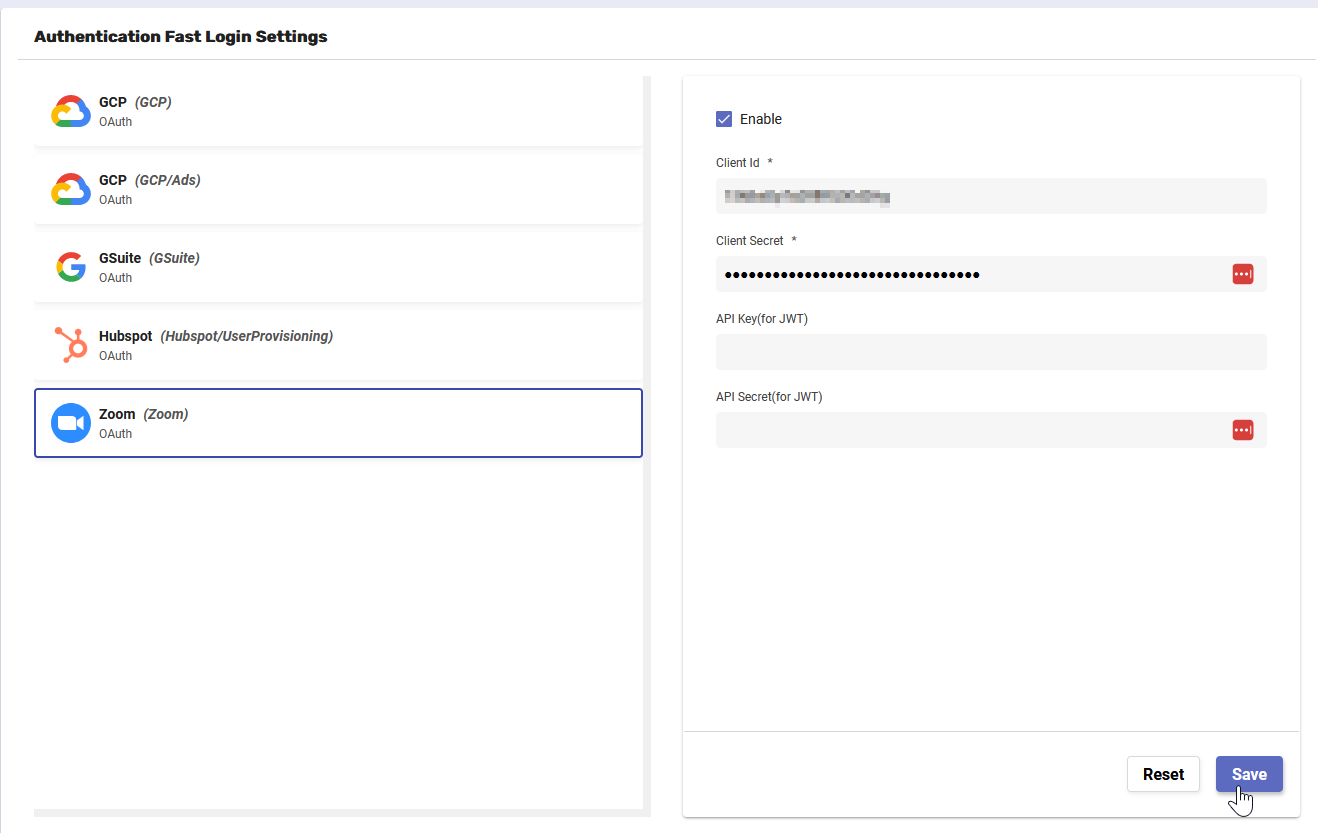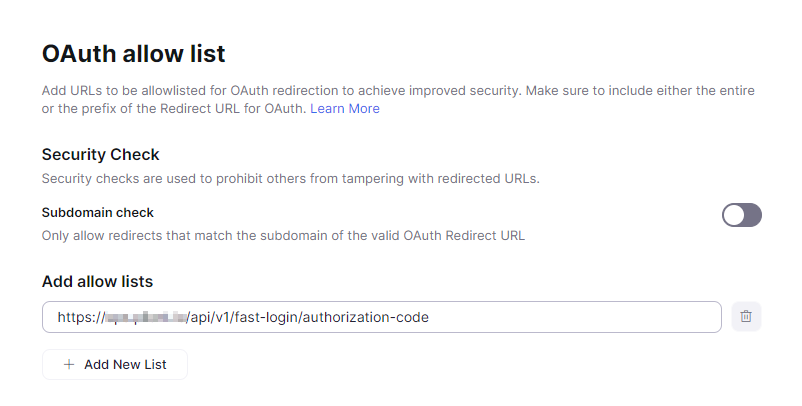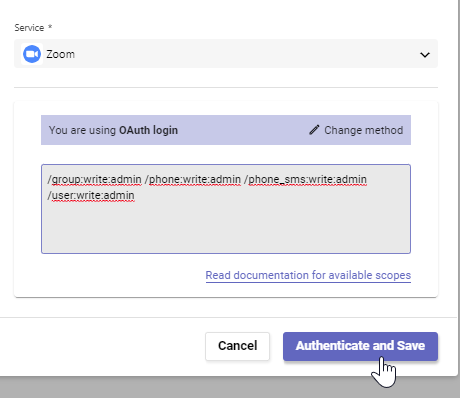Zoom and OAuth via FastLogin
Prerequisites: You must have an Admin level account to create FastLogin authKeys
Log into Zoom as a Zoom admin and navigate to this page: https://marketplace.zoom.us/develop/create
Click the Create button for the OAuth app type
Give the app a name, make it an “Account-level app”, deselect the publish option, then click the Create button
In another window or tab, sign in to your Pliant instance using an account with Admin level access, then click the gear in the top right corner of the UI and choose System Configuration from the menu.
Choose Authentication Fast Login from the tabs on the left
Choose “Zoom” from the list of systems, then check the Enable box, copy the values for Client ID and Client Secret from your Zoom tab, and click save.
In the Zoom tab, enter the URL for the redirect as “https://<your-pliant-fqdn>/api/v1/fast-login/authorization-code” then continue
Copy and paste that same URL into the “Add allow lists” section
On the next page, set the Short description, Long description, Company Name, and Developer Contact Info, then continue
Continue past the Feature page
Add the scopes that encompass the API calls you will want to make later and Continue, you will want to note what these are so that we can enter them in Pliant later.
Click the Add button on the last page
Back In Pliant, navigate to the Authentications page and click “Create Authentication”
Give your Auth a name and descriotion, then choose “Zoom” as the service, then click the “OAuth Login” button
Navigate back to the list of scopes from Zoom, enter them in a single list delimited by spaces(no newlines), then click “Authenticate and Save”
You should be redirected to Zoom to perform the login, and the authKey will save once the login succeeds.